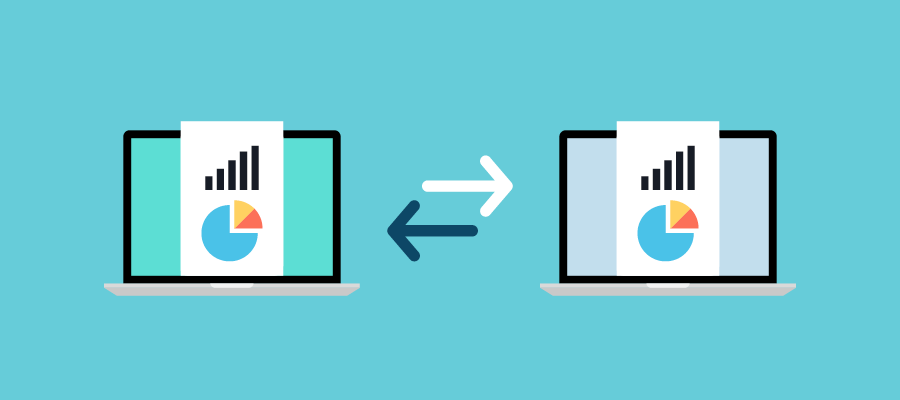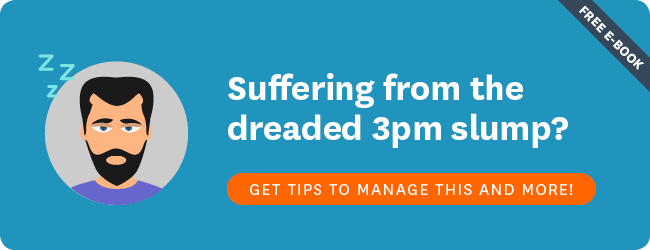As a consultant – especially one who travels regularly to meet with clients – you spend a lot of time collaborating on documents. Whether it’s working with the client, or sending documentation back and forth between the office, you need the security of knowing you’re always working on the latest version of things.
In the stone-age of travelling consultancy, this meant lugging around a suitcase filled with files. Then, when email came along, you would send a word-processing document back and forth. Now, most consultant use a cloud-based document management and storage system, such as Google Drive, Box, or Dropbox.
These magnificent tools enable you to collaborate and share with ease. You and your client can have a document open at the same time, in different locations. You can make changes, add notes, and highlight sections, and these additions are instantly saved. You’ll never lose a thing.
This is all excellent, but do you think it might be time to kick it up a notch? In this article we look at some ways you can step up your document management game:
Create a Document Organisation Machine
In order for any document management system for consultants to be efficient and usable, it’s going to require some thought to the organisation.
Many of us start off using document management in an ad-hoc kind of way. I use Google Drive now exclusively instead of any local file storage, but in the beginning it was just a place to dump files I wanted to work on across multiple locations or share with clients. I had no file structure, no folders … it was a real mess. As I grew more accustomed to using it, it became clear I would need to rethink my strategy.
Here are some tips on improving your file organisation and methodology:
Plan out your folder structure. I do this on a piece of paper using boxes and lines, before I start making folders. Your folder structure must reflect the way you work and remember information, and you need to be able to read the titles of the folders and instantly know the hierarchy to follow in order to place or retrieve a particular file. I have a folder for clients, and inside a separate folder for each client with work divided into folders for years or projects. I then have other folders for personal projects (each novel has its own folder) and for work-related files (supplier contracts, insurance, etc). Your system will reflect your own structure and preferences.
Align your structure with your company: Make sure your document structure and system is going to save you time, not create more problems as you try to fit your own way of doing things into your company methodology. It’s no use doing things one way if you then just have to alter them again to fit into your company structure. If things just aren’t working, perhaps it’s time you took the initiative to oversee a change in document management across the entire consultancy.
Automate as much as possible. The idea is to make cloud storage and document management so simple you flow to it automatically. Automating takes away the need for you to form new habits as it’s all done for you. There are lots of ways to automate document management for consultants. You can use apps such as Mail Attachment Downloader to automatically save and download mail attachments or documents stored locally to the cloud. The major document management apps (Drive, DropBox, Box) all enable you to automatically sync documents stored locally.
Create a consistent file naming convention: This has been my downfall many a time. I often find it handy to create a code at the beginning of each file. Because I’m a writer, my files are usually different types of pieces, so I use a letter code to determine if something is a blog, a project outline, a novel, etc. Then, if it’s a client file, I date it with the year. Then I give the file a name (usually the name of the document).
TIP: Use numbers to keep large amounts of data in order. For example, when working with clients who wanted a certain number of blogs per month, I’d organise these into monthly folders. Calling them “1. January”, “2. February”, etc, ensured they stayed in order, whereas if you left out the numbers, the folders ordered themselves alphabetically, so “April, August, February, July, June, March, May …”
Keep it all together: When firms used paper files, each file had brads or punches, so that other files could be added later. This enabled different types of documents – letters, forms, emails, files, plans, drawings, notes … to be stored together. When designing document management for consultants you need to think about easy ways to hang these files together. The document management and collaboration features on WorkflowMax make this easy – we’ll talk more about this in the second half of this article.
Hire an expert: Did you know you can hire a document management consultant to help you plan your file structure and straighten out your process. If you think your documentation system needs a major overhaul, then call in an expert to set you on the right path. There are some great tips in this article by document management consultant Bud Porter-Roth.
The Power of Integrations to Supercharge Your Document Management
One of the coolest things about cloud-based applications is that most of them can actually talk to each other. This means that you can integrate your document management tools with other software and apps to create clever business processes.
For example, WorkflowMax project management software integrates with the three most popular document management services: Google Drive, Box, and Dropbox. All these services offer pretty much the same document management features, including:
- Uploading a range of different documents, including word processing, images, PDF files, spreadsheets, slideshows, forms, and more.
- Syncing the documents on your computer, so you can work on them anywhere.
- Sharing these documents with others, so they can view and comment on them, or edit them.
- Controlling permissions to make documents public or private.
- Easy sharing via email and social media.
- Ability to download files to a computer, or to print them.
By syncing your chosen document management tool with WorkflowMax, you can then associate files and folders with particular jobs. WorkflowMax allows you to give clients a login of their own – they can go into the system, check on the status of their job, and then view and make notes on files or documents you’ve uploaded there. This is collaboration at its best – enabling you to work with clients wherever you are and give them visibility on where their job is at in the pipeline.
WorkflowMax also has another nifty feature where you can code email conversation with clients or stakeholders and store these emails against the job as well. This means that both correspondence and documentation can sit together under the job.
Bonus: Clever Features You Might Not Know About
Now all that’s left for you to do is choose which of the three document management systems you’d like to use. Perhaps you already use one in a limited capacity, and are somewhat familiar with the features, or maybe you’re coming at cloud-based document management completely blind. Either way, the choice is yours – all three of these tools offer an excellent feature set - it’s down to you which one you prefer.
You’ll find some excellent comparison reports and charts online. Cnet compares four of the top document management tools, while Tutorialpoint gives a nice overview of different options.
Below, I’ll talk about some of the lesser known features of each platform, so you can decide which one works best for your requirements:
Google Drive:
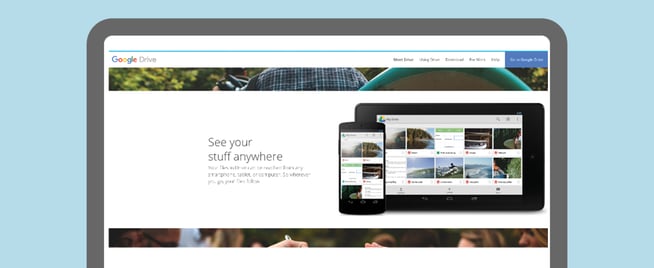
- Crop and resize photos.
- Use add-ons to create bibliographies, translate files into other languages, and other nifty features.
- See up to 100 changes made to a file using “See Revision History”
- Send email attachments directly to Drive.
(for more clever features, see this article: 8 Things You Didn’t Know You Could Do With Google Drive)
DropBox:
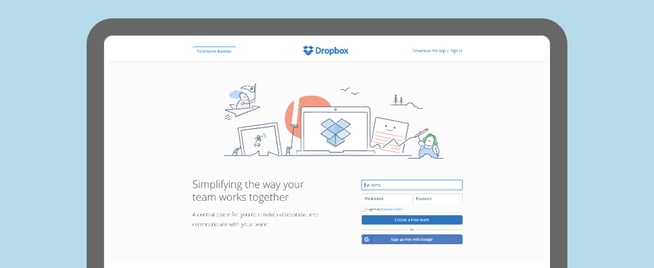
- Preview PSD and Illustrator files, even if you don’t own the Adobe suite.
- Create “Teams” to collaborate on projects – with administration control over permissions.
- Link work and personal accounts and switch between them without logging in or out.
- Host a podcast from Dropbox using JustCast.
(for more clever features, see this article: 15 Things You Didn’t Know You Could Do With DropBox)
Box:
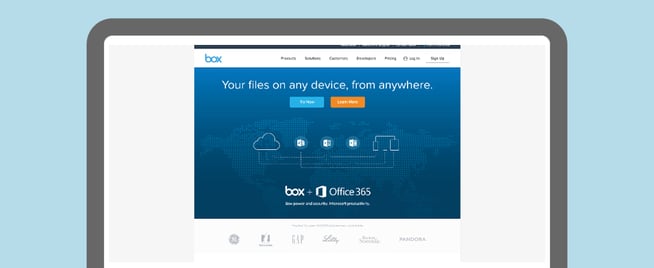
- Use the “view a feed” feature to see recent changes to a file.
- Create instant photo galleries by placing photos into a sharable folder.
- Embed files into webpages, such as forms or documents.
(For more clever features, see this article: 20 Cool Things You Can Do With Box).
Using a cloud-based document management tool will enable you, as a consultant, to take your whole office with you on the road. You can collaborate with clients, store all the files you need, and send changes back to the office without having to lug around that huge suitcase of files. You improve efficiency, your client and team get changes faster, and you can do the work you need to do anywhere in the world. The life of the consultant has finally embraced the digital age, and the outlook is very, very good.
Consultants, how do you manage your documents? What tips and tools could you recommend?