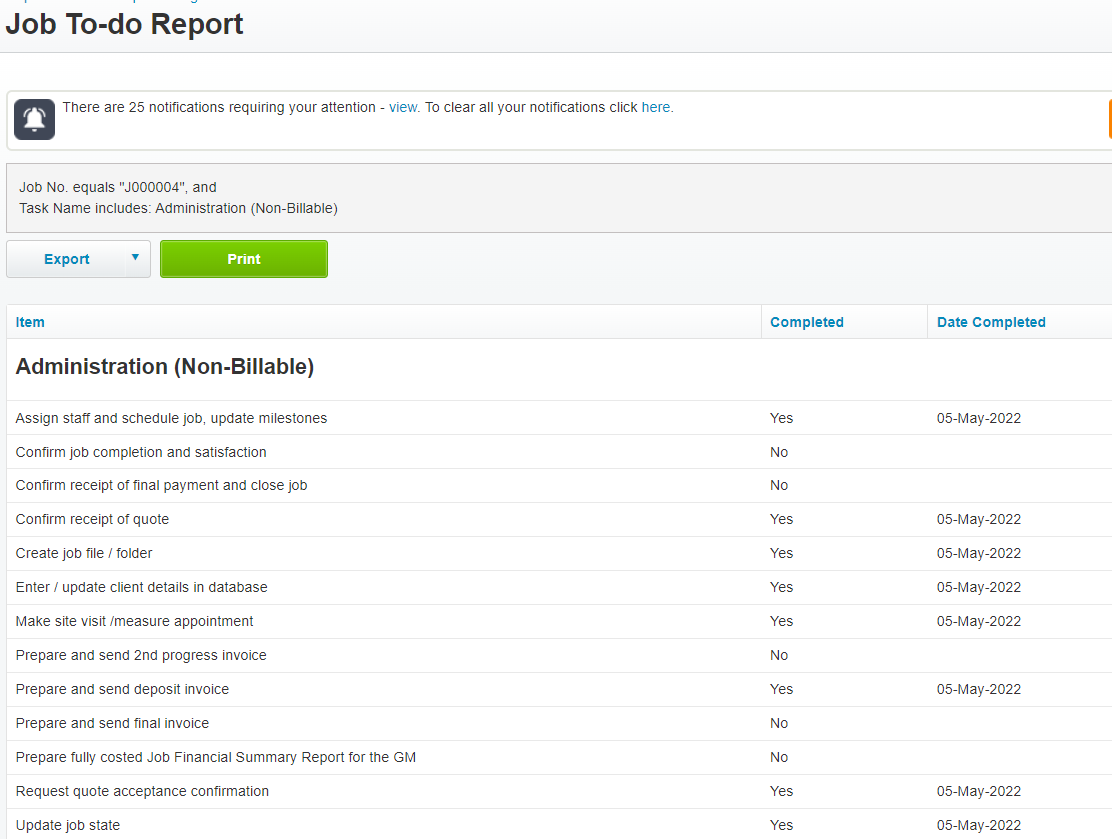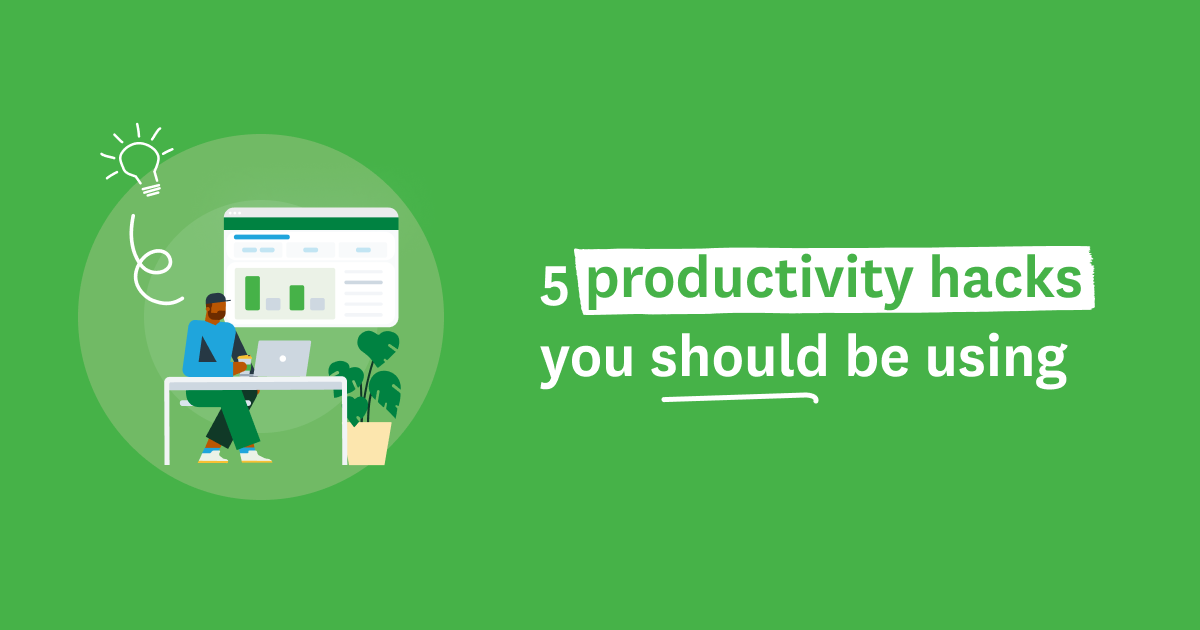You know the old saying, ‘You don’t know what you don’t know? Well, there are many hidden time-saving features in WorkflowMax that customers don't seem to know about. So, we thought it would be helpful to pull together a snapshot of some of the best productivity hacks that you should be using to speed up your processes and give you more time back in your day.
1. Use custom notifications to keep all the team informed
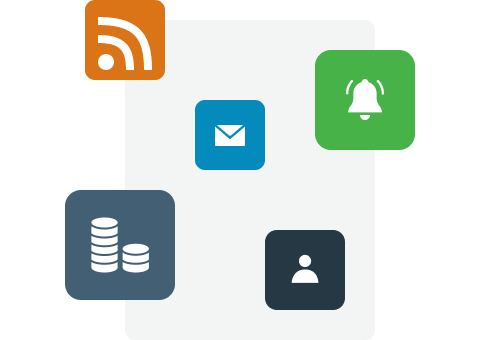
Did you know you can easily keep your team up to date with all critical timings and deadlines related to a job? Yep! Just use notifications!
WorkflowMax notifications let you inform selected people when certain job-related events occur. Staff assigned to the job, team members or managers can be notified by email and on-screen alerts.
The most common ones are:
- New job notification – this one is sent to the team when you’ve won a new piece of work
- Budget notification (estimate vs actual) - you can set this up at both the job and task level and it will notify key team members when you're getting close to reaching the budget
You can also set up custom job states to match the stages in your own unique workflow. By adding notifications to each job state, you can communicate to key people how a job is progressing, and when it's time for them to take action.
WorkflowMax has default job states which you can edit, plus the ability to customise even more states. Each job state can have its own set of predetermined notifications.
For example, you might select one of the job states to categorise where a job is at in the workflow:
- Planned – select this job state when you create a new job. Then set up email and on-screen alerts to notify the team when a new job has come in
- In progress – select this job state as work begins on the job
- Completed – select this to notify staff when the job is finished
- On hold – when selecting this job state, all the team assigned to this job will be notified that it’s paused
- Cancelled – when selecting this job state, all the team assigned to this job will be notified that it’s been cancelled
You could add more custom job states into your settings like:
- Ready for final internal review
- Awaiting client sign-off
- Approved
- Ready for final invoice
With the right notifications in place, you can keep the team informed and feel in control of all the work that’s going through your business or that you’re responsible for.
2. Don’t forget to set up collaboration manager
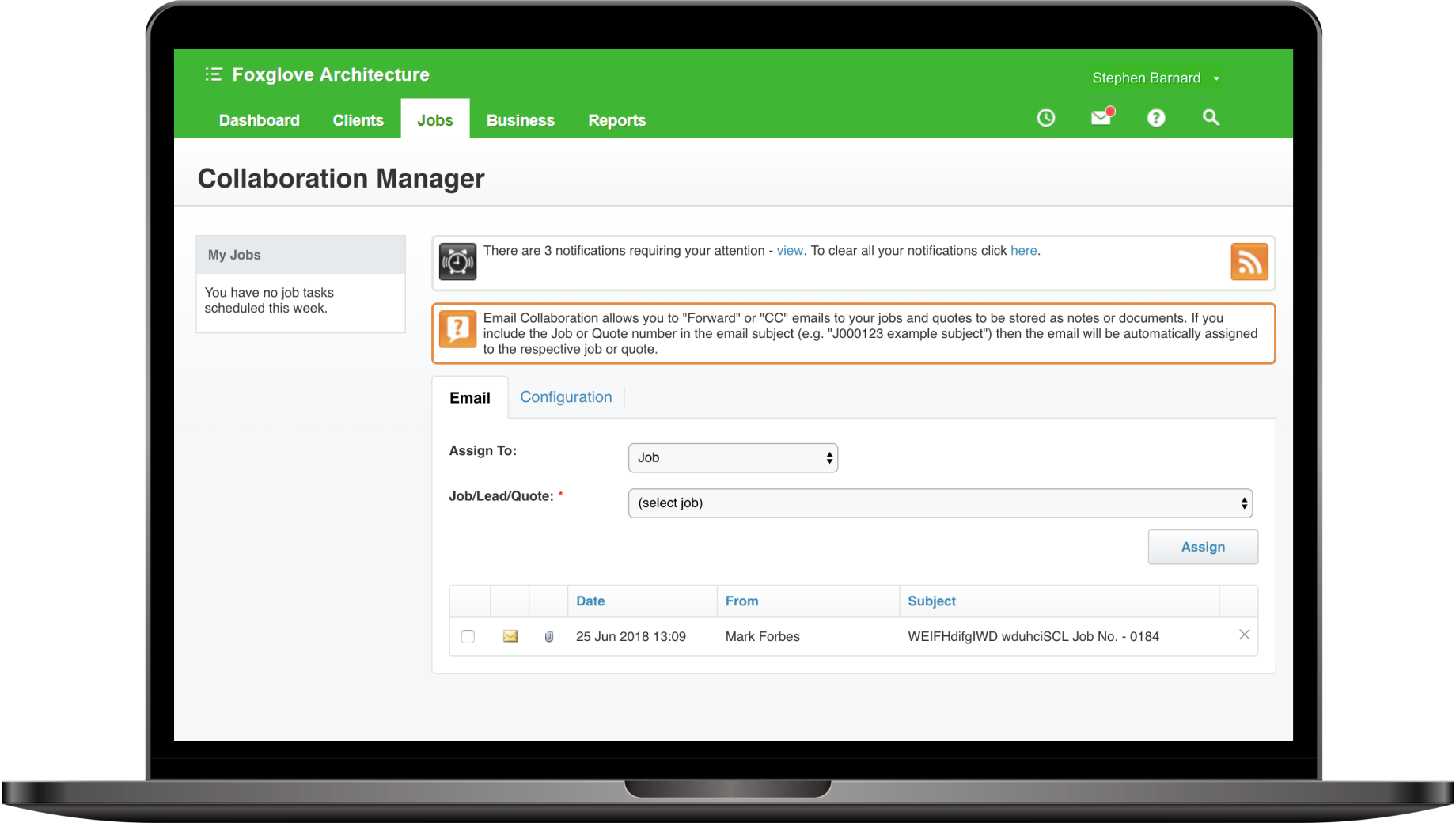
Did you know you can capture all the email communications and documents that you share with your clients and suppliers in WorkflowMax automatically? Use the collaboration manager simply CC or BCC email my job.com and your emails will be saved as job notes. Any attached documents will be saved as documents on quote or the job so there’s a complete email history for everyone to share. What’s even better is that you can choose to have the documents and notes captured on your quotes automatically populate through to your job when you accept the quote.
You can do all of the below with the collaboration manager and really keep detailed control over every piece of important information flowing through your business. No more important communications sitting in one team member's inbox.
- Send an email message direct to a quote, estimate or job
- Assign an email message as a job note
- Assign an email message as a lead note
- Assign an email message as a quote or estimate note
3. Are you using multiple job templates to build a quote or job?
Templates would have to be one of the unsung hero features in WorkflowMax. Using job templates not only makes it faster to create new jobs, but also means that you can set up a standardised job structure for the common types of work you do. Customers who use them say they're 'life changing'.
A job template can contain a number of tasks, costs, milestones, folders, to-do items and other features that you can use as the basis for structuring new jobs or quotes of a similar type.
Job templates can contain as many (or as few) items as you want, so you can easily build various quote/job structures by progressively applying additional templates.
When you're creating a new quote or job, you can base it on a job template. And you can build out further aspects of the work by including milestones, folders, tasks and costs by applying additional templates as required for the nature of the work.
Let’s look at an example.
Imagine I’m the client principal for Cheetah Creative, an agency specialising in brand, design and digital strategy.
The image below shows a new quote for my client Busy Bees. It's a strategy and brand project including a refreshed brochure and business cards.
To start off the quote, I choose the 'strategy and branding' project template that pulls in the standard tasks and costs that normally go into a project like this. Then I apply templates for 'brochures' and 'business cards'. Using job templates has enabled me to literally create the structure of the new quote within two minutes and three clicks. You can see each template has created a folder for each phase of work that my team and I need to do.
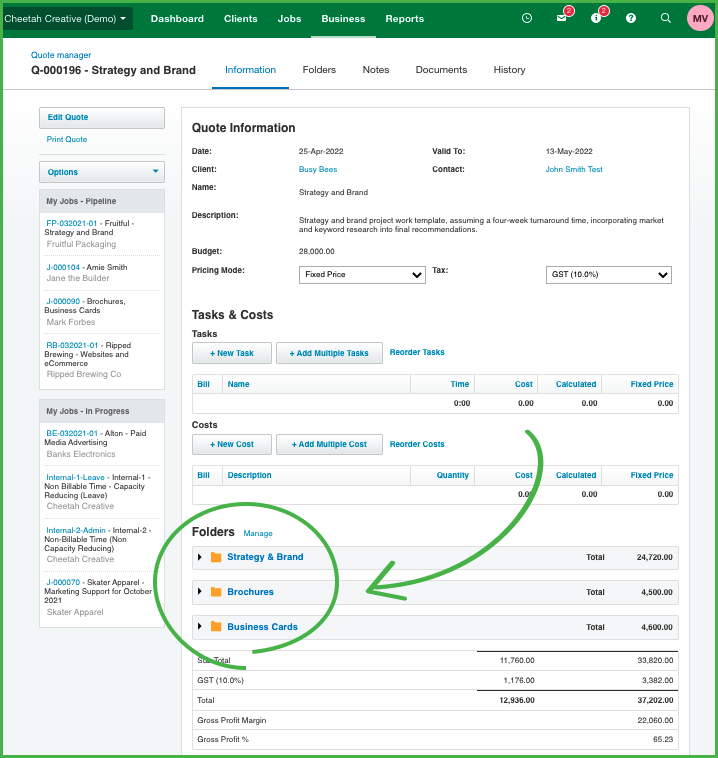 4. Automate specific ‘to-do’ lists against recurring tasks
4. Automate specific ‘to-do’ lists against recurring tasks
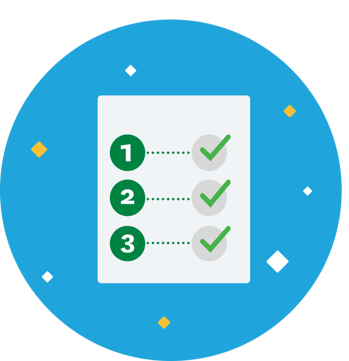
Did you know that you can automatically create specific to-do lists based on tasks and include them in your job templates?
For example, let’s say you're a creative agency and you regularly make TV ads for your clients. Because there are similar tasks and costs that go into TV commercials, you'd create a job template to speed up your quoting and job management process.
Task: Half day photoshoot, Cost: $4,500
You can add generic to-do list items underneath this task which might include:
- Location scout
- Book in studio time
- Book in camera operator
- Confirm hire of equipment
- Complete talent brief + release forms
- Coordinate art director and producer
- Organise wardrobe
- Confirm makeup
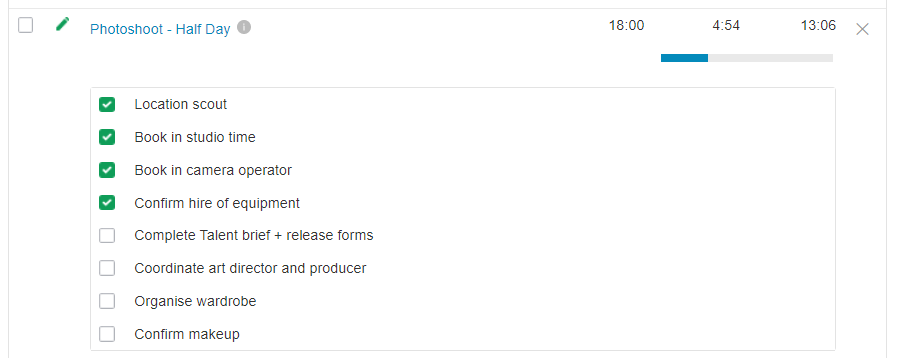
To-do items are really like a checklist that you can use to tick off job tasks, and rather than creating them each time, you can pull a generic list into your job template, saving you time and removing duplication. To-do lists give you useful reminders of specific action items and can easily be amended and deleted. You can also run reports based off these actions…see the next hack.
Working with to-do items
5. Reporting on tasks and to do lists completion
Using the report builder you can create reports across all of your jobs and tasks, or for specific jobs or jobs that are managed by a specific team member. You can see insights on which tasks are due for completion, overdue or over budget all in one report.
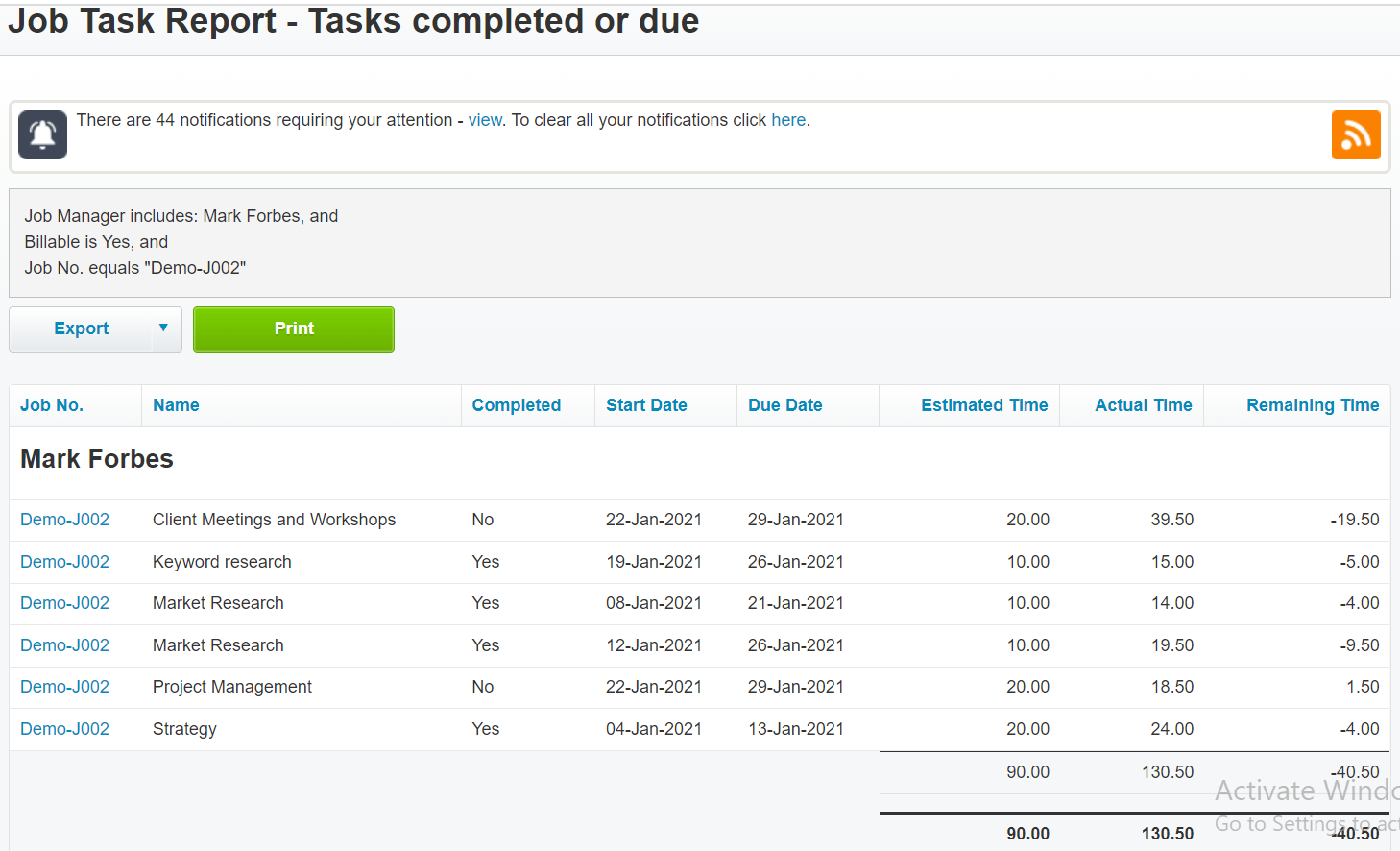 You can use to-do lists to help your team manage the job administration activity to ensure your workflows are managed consistently. In this example, we have set up a non-billable task on every job with a standard checklist of the activities to manage the administrative aspects of completing the work. Using the report builder you can report across the completion of all to the do items on tasks across selected or all jobs.
You can use to-do lists to help your team manage the job administration activity to ensure your workflows are managed consistently. In this example, we have set up a non-billable task on every job with a standard checklist of the activities to manage the administrative aspects of completing the work. Using the report builder you can report across the completion of all to the do items on tasks across selected or all jobs.