A lot of businesses using WorkflowMax deal with contractors but what is the best way to work with contractors inside the app? This week's tip focuses on three methods you can use to manage contractors in WorkflowMax.
Working with contractors in WorkflowMax
In WorkflowMax there are three methods you can use to work with contractors and technicians on jobs, depending on their working relationship with your organisation.
Contractors as suppliers or staff
You can set up contractors so they are treated like staff or suppliers (or both).
-
Contractor as a supplier: they will not be classified as a user of WorkflowMax, and will be subscription free.
-
Contractor as a staff member: there will be a subscription payable for them, the cost of which will depend on the number of users you have in your account.
If you decide to have contractors access your WorkflowMax account as staff members, remember to deselect all privileges. This will allow the subcontractor to view the jobs they have been assigned and enter time against those jobs while preventing them from accessing client menus, business menus, and financial information.
Method 1 - Set the contractor up as a supplier
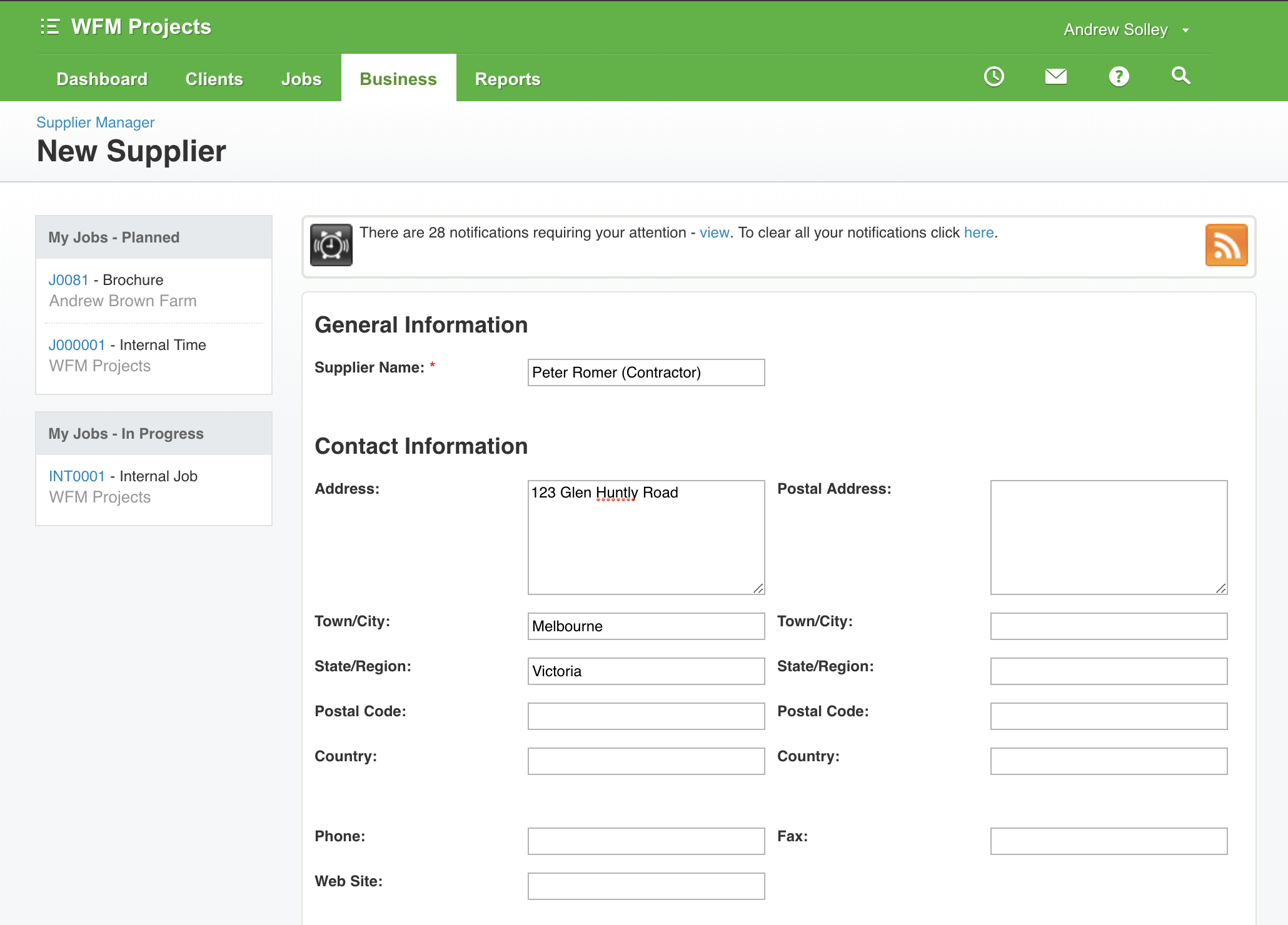
Use this method when: you do not track (and directly charge out) the contractor's hourly time, they are just a direct cost on the job that you invoice out for a margin.
You will need to:
- Go to the business tab and click suppliers
-
Set up the contractor as a supplier by clicking the set up supplier button on the left hand side of the screen
-
Open a relevant job that a contractor has worked on and open the financial tab of that job
-
Once you are in the financial tab create a purchase order by clicking the New Purchase Order button on the left hand side of the screen
-
Fully receipt the Purchase Order with their invoice, when you receive it. This will push their invoice across into your accounting system, while capturing their cost to you against the job for you to on-charge the client (at a margin). This works best with Xero. Need to set up the integration with Xero? Check out this support article which gives a step-by-step set up guide
Method 2 - Set up the contractor as a staff member
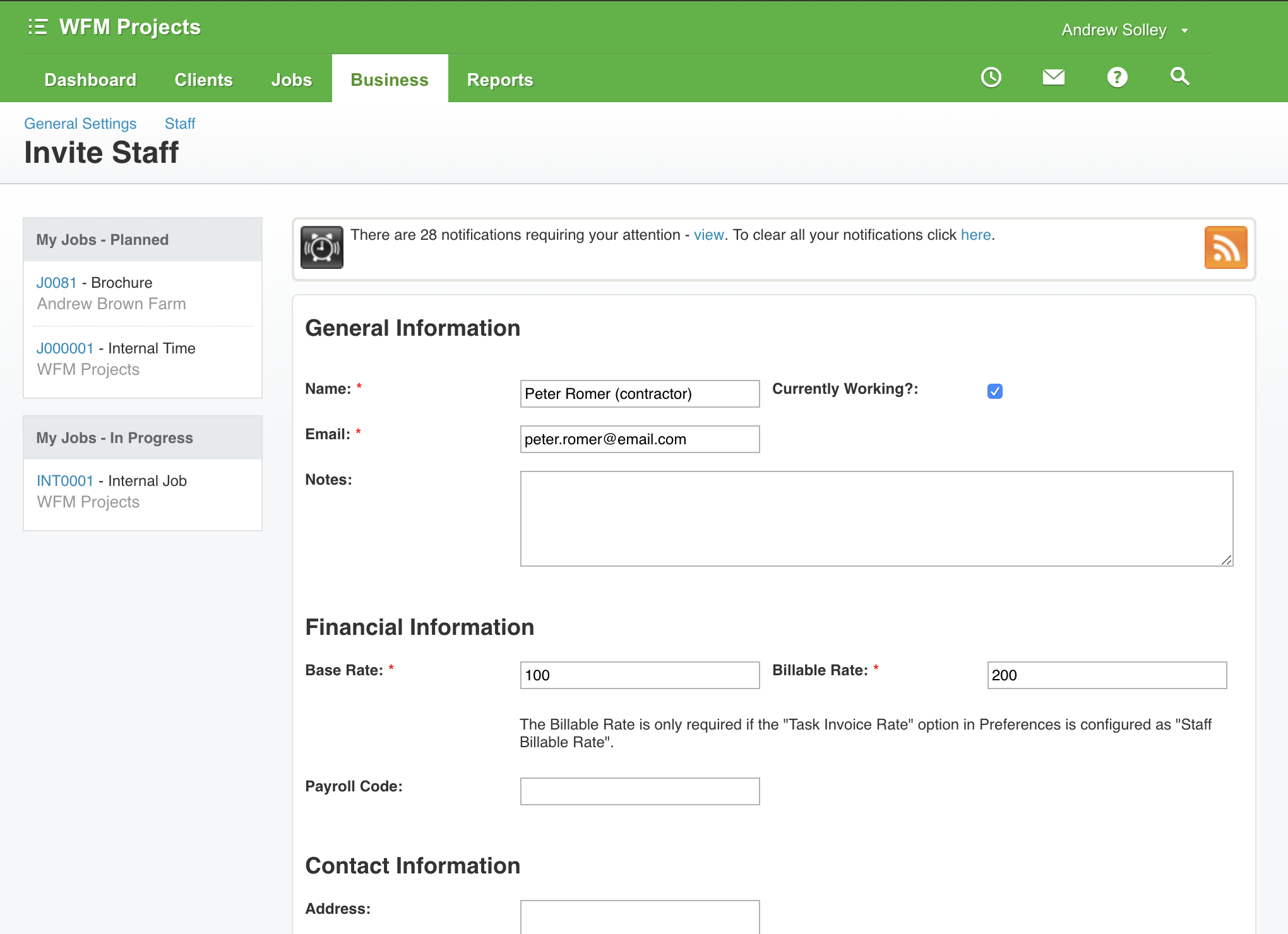
Use this method when: you have a close relationship with the contractor and
-
They act almost as employees
-
You wish to capture their time against jobs
-
They invoice you based on the hours they have captured using the time tracking feature in WorkflowMax
-
They have a standard cost per hour to the business
In this scenario, set up the contractor as a staff member, with a standard base rate (their standard cost to you per hour) and a billable rate (what you charge them out at per hour).
Note that:
-
They will fill in their timesheets in the app and you will invoice their time out
-
They can be given access to run a report out of WorkflowMax, which calculates their total hours worked. Once this has been calculated the contractor can include this information in the invoice they send to you.
-
As you are already capturing the cost of the sub-contractor via their base rate, their invoice can be entered directly into your accounting system – it doesn’t need to be entered as a cost against the job
-
Since they are set up as staff members, they can enter their own time sheets, from anywhere and from any device
Method 3 - Set up the contractor using the Hybrid method
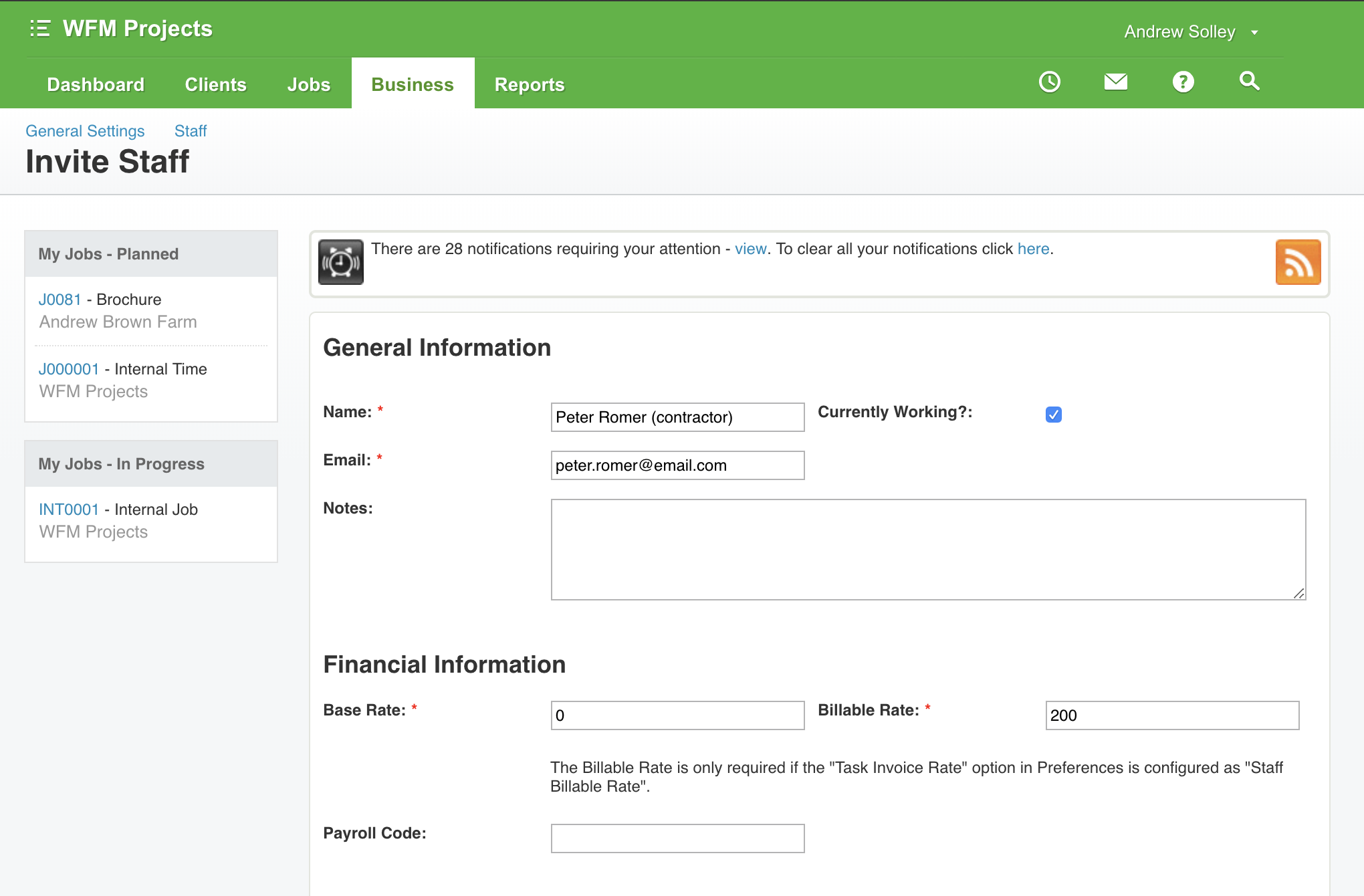
Use this method when you wish to record a contractor's time but a variable rate:
-
Set up the contractor as staff with a base rate of 0 (zero) and enter the billable rate that you would charge to the client. This way you will be capturing their time against the job and invoicing it correctly
-
In addition to being staff, set up the contractor as a supplier
-
The contractor will send an invoice for their time. Create a Purchase Order either against the Financial tab of the job they were working on, or where they were working on multiple jobs raise a Bulk Purchase Order from the Purchase Order Manager
-
Fully receipt the Purchase Order with their invoice. This will push the subcontractor invoice across to your accounting system either via the interface or via file export, and add the costs of the subcontractor against the job
-
Mark the costs (that have been added to the job) as non-billable
If you have any further questions about this our support team is here to help.
Do you have any other tips you would like to share?
Let me know in the comments below and it could feature as a future tip of the week.





