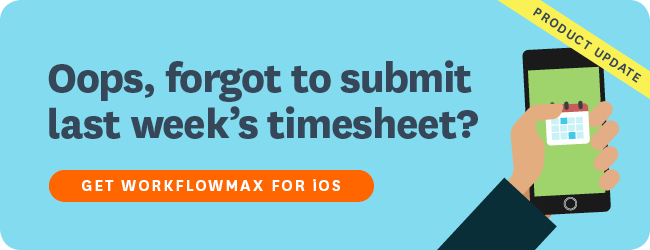We love all the feedback we’ve had on the WorkflowMax iOS app so far and greatly appreciate the passion and energy this takes (still got thoughts you’d like to share? Just head to the bottom of this post and enter your comments!)
**Don’t have the iPhone app yet? Simply click here to download!**
We’re excited to announce the first of a series of new releases with our iOS app.
**If you’re an Android user – the WorkflowMax Android app is in the works too, sign up for updates here!**
As of today, you’ll be able to enter time and submit timesheets retrospectively in WorkflowMax for iOS!
Simply head over to the App store on your iOS device, click on updates and open up the new version of the WorkflowMax app!
As your comments below illustrate, we know how important it is to be able to review, edit and enter time records retrospectively. We hear you!

When you sign into the app, just click the calendar icon at the top of the display on the “Today” screen.

You’ll be able to see information for the current week, with a summary of accumulated time for the whole week on the top. View days within the week at a glance and any entries or draft time allocated to them. Select any day within the week to view more detail – saved time and draft time entries. Add time for future days within the current week, submit your timesheet and lock the week when you’re done.

Navigate through previous weeks and see all days within a single week at once. Easily switch back to “Today” (on the top left) at any point. From any previous week you’ll also be able to navigate to the present week by clicking “Current”.
In the historic weekly view you’ll also be able to see drafts and saved time against each day, as well as a tally of total time for a whole week. You’ll be able to click a historic day and manually add time for that day but you won't be able to use the timer to record time for it! If the week has been locked, all days will be greyed out. You’ll be able to open days with existing content but not edit them.
We want to make working on the go as smooth and efficient as possible so you can focus on doing what you love best! Sign up for the WorkflowMax blog for further updates and our next imminent release! For more information about the weekly timer visit the WorkflowMax knowledgebase.