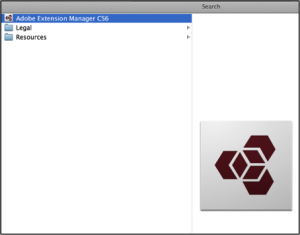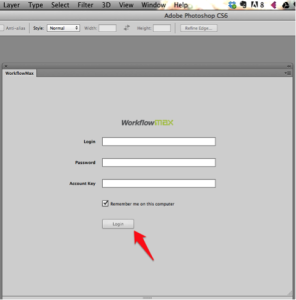You’re creative. You enjoy making things beautiful, and you love making gorgeous things that people will fall in love with. You love who you are and what you do.
Creativity is in your DNA. However, you dislike when you have to interrupt your creative thinking process to track time on your agency’s stand-alone, time-tracking software.
Tracking time or filling in time sheets is not one of your favorite tasks, but it’s important for your creativity to make informed business decisions and charge clients accurately.
We get it.
That’s why, today we’re launching a brand new Adobe WorkflowMax time tracking extension built specifically for making your life super easy.
WorkflowMax Adobe Extension – What is it?
It’s a reliable and flexible time tracking extension that plugs directly into the Adobe Creative Suite (Photoshop, Illustrator, InDesign)—so that you can track your billable time right within your creative working space.
Consequently, you can be more focused on doing what you love, and your team leader can get the data that he or she needs to make better business decisions. Check out this short 50-second video below for a quick overview:
How to get started with the WorkflowMax Adobe Widget in 2 minutes:
Installation & Setup
Step 1: Open the Adobe Extension Manager. This can be found in the Applications folder (Mac OS) or in the Adobe folder inside the Program Files folder (Windows). Adobe Extension Manager normally gets installed automatically when you install Adobe InDesign CS6. This widget only works with Adobe Creative Suite CS6 at this stage.
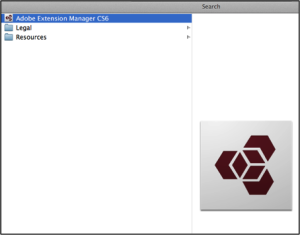
Step 2: Double click the Workflow Max zxp file that you may have already downloaded or you can do so by clicking here.
Step 3: Follow the instructions given by the Adobe Extension Manager.
Step 4: Choose Windows > Extensions > WorkflowMax on the Adobe software of your choice – Photoshop, Illustrator, and InDesign
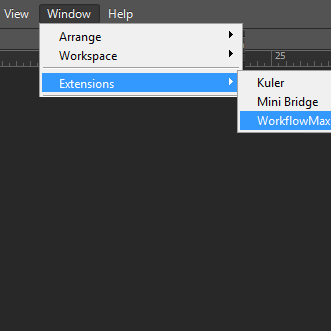 How to open the WorkflowMax Extension within Adobe
How to open the WorkflowMax Extension within AdobeStep 5: Enter User name, password and Account key (email support@workflowmax.com to get your account key). Click the “Login” button.
Everyday Usage
- Editing an existing timesheet -- Double click on any timesheet displayed in the list.
- Add a timesheet – Click the “Add Timesheet” (new sheet icon) as shown below.
- Delete a timesheet – Click the “Delete Timesheet” (trash icon) as shown below.
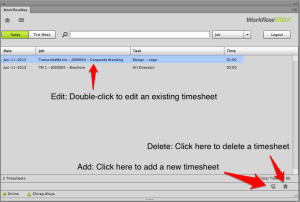
Some more screenshots below:
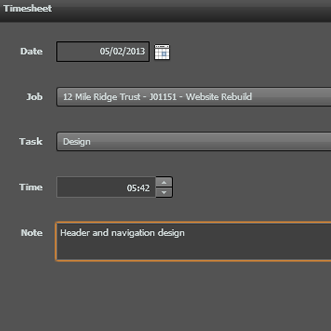 Entering time sheet is easy
Entering time sheet is easy
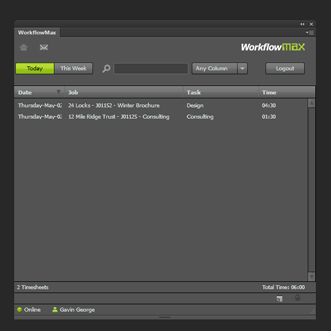 WorkflowMax Timesheets in the Creative Cloud
WorkflowMax Timesheets in the Creative Cloud
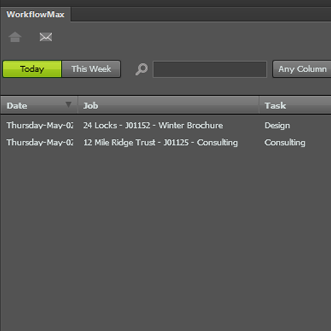 View todays or this weeks time entries
View todays or this weeks time entriesSo what do you think about the tool? How do you track your time right now, and do you think the Adobe WorkflowMax Time Tracker will make your life easy?