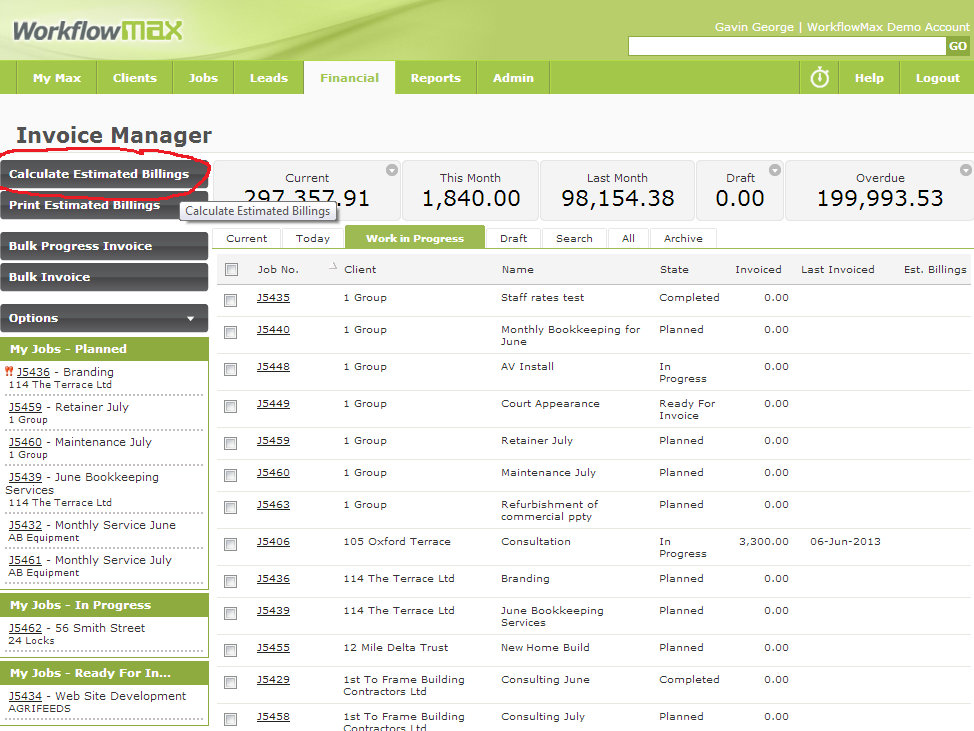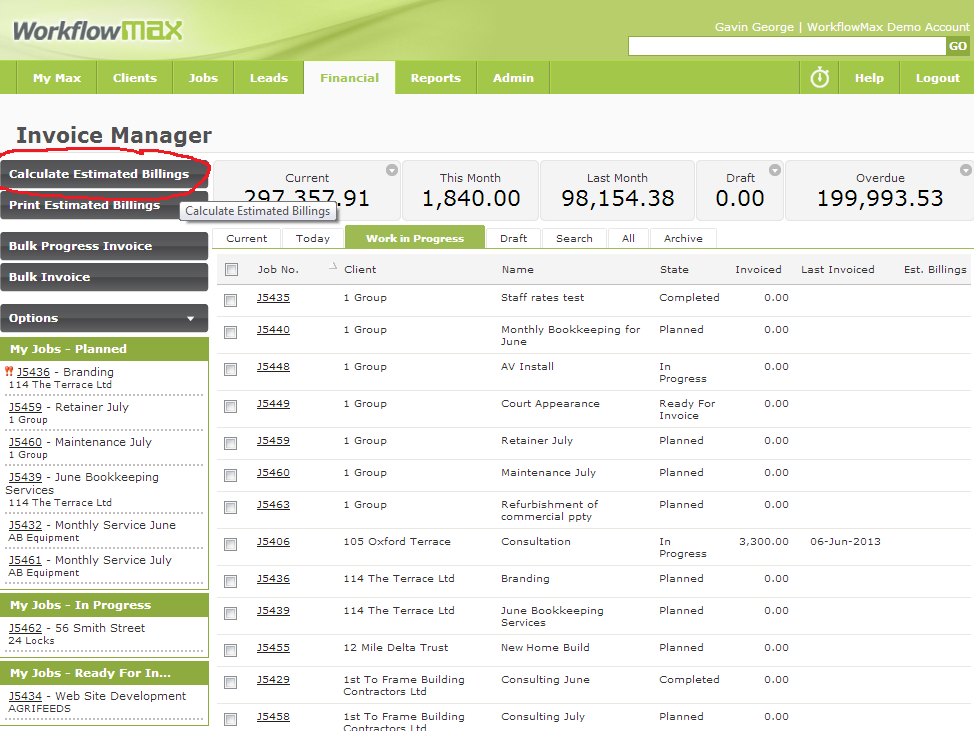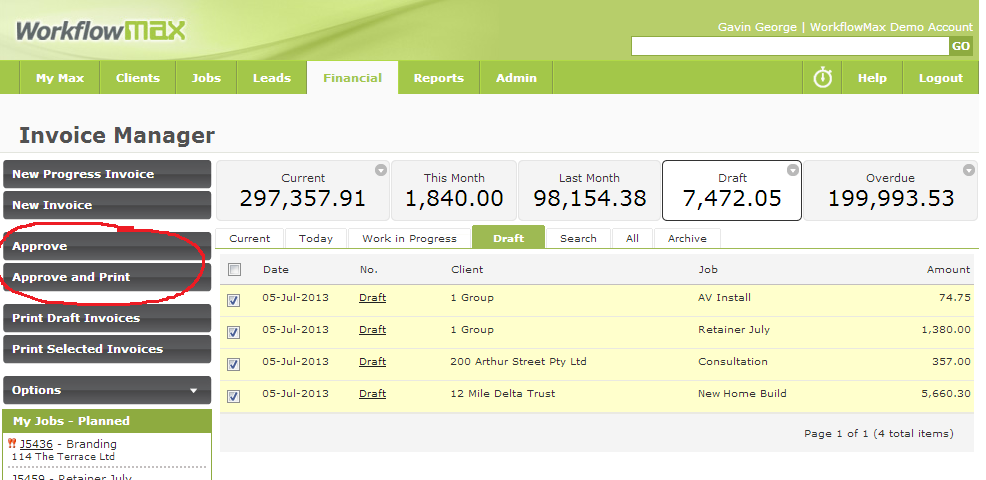For the most part, businesses within specific industry types tend to invoice in a similar fashion. The precepts behind this are very much dependent on the type of work you do.
If you are a creative company producing a new brand for a client, then your invoicing will generally be done on job completion, mostly on quoted price, but on occasion based on actual time and materials. Legal practitioners on the other hand may have much longer term engagements and will therefore use work in progress (WIP) billing processes, where they capture all time and costs worked in a period and bundle it up as a progress invoice.
As a software vendor working with different vertical industries including creatives, professional services, IT services and even smaller trades, WorkflowMax is flexible enough to cater for the varying nature of invoicing within each vertical.
There are two main avenues for invoicing -- job focused or period focused. Within each of these broader sets there are again shades of flexibility required:
- Quoted/estimated vs actual time and cost
- When invoicing on actual time custom billing rates are required per staff and per job
- Percentage based progress billing
- Lump sum progress billing
- Multiple jobs consolidated onto a single invoice
- Retainer engagements
- Progress vs Final invoicing
Even though a particular business may invoice in a certain manner most of the time, they still require the flexibility to invoice in a different fashion where required. Therefore, we engineer the software to provide these multi-degrees of flexibility. Since is to communicate all of the different options around invoicing to all of our users.
Work In Progress Invoicing
So in this vein, I will pull together a series of posts around different invoicing options available within WorkflowMax starting today with a post on the most widely overlooked, yet powerful invoicing method in the application - the Work In Progress screen.
The Work In Progress (WIP) screen is found in the Financial-Invoice Manager menu. This screen lists all jobs you haven't raised a final invoice for.
On the left hand side of the screen click the 'Calculate Estimated Billings' button. This will kick off a process, which may take some minutes depending on the number of active jobs you have in the system. Once completed, displayed across the top of the screen will be the total value of unbilled time/cost on each job. On the right hand column will be the value of WIP available for invoicing right now on each of the jobs.
You can multi-select each of the jobs (by ticking the checkbox) and then click the Bulk Progress Invoice or Bulk Invoice button to produce draft invoices in bulk for all of the jobs in one go.
With your draft invoices created, you can then edit each one and perform write ups/offs as required, edit narrations and craft your invoice as required. In one final step, you can select all draft invoices and bulk approve them. This in turn will automatically push all invoices across into your integrated online accounting solution like Xero.
Where you are doing a lot of month end or progress invoicing, the Work In Progress functionality is the most powerful and fastest method to get your invoicing completed.
It is super important to note here that the jobs on this screen may be completed, and fully invoiced, but it is still sitting on this list because the last invoice you raised was a 'Progress' invoice as opposed to a 'New' (or final invoice). Therefore, before you use this screen you should make sure that you are only dealing with jobs that should be here. So first things first -- you want to clean this data up by removing the jobs from this 'Invoice List' that don't need to be here.
To do that:
- Click the calculate estimated billings button
- Sort the list by the job state to make it easier to see all of the completed jobs in one batch
- Select (by ticking the checkbox) of each job you wish to remove
- Then hover over the options button on the left hand side and select the 'Remove from Invoice List' option
- This removes the jobs from the WIP list. If further time or cost is ever added to these jobs then they will pop back onto this screen
So, what is your preferred method of billing?