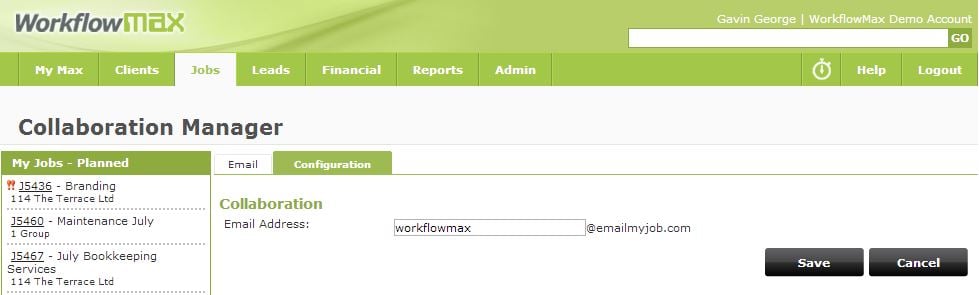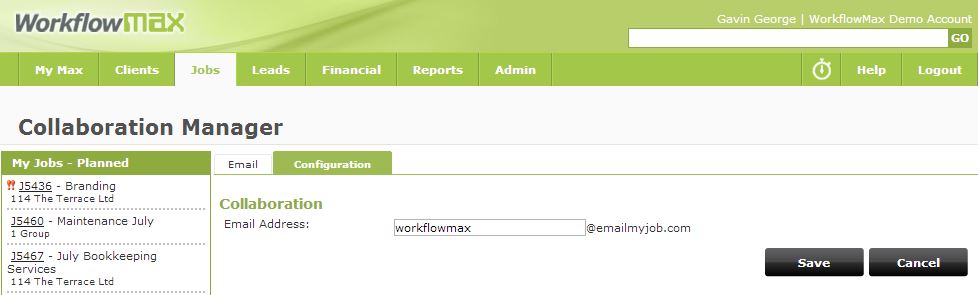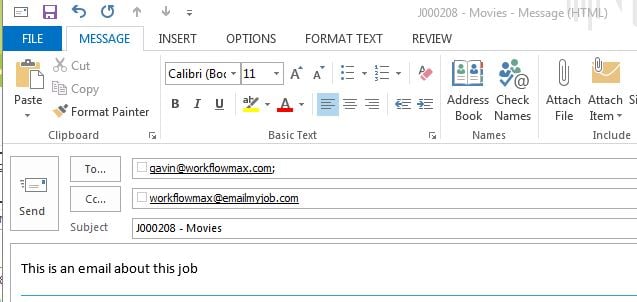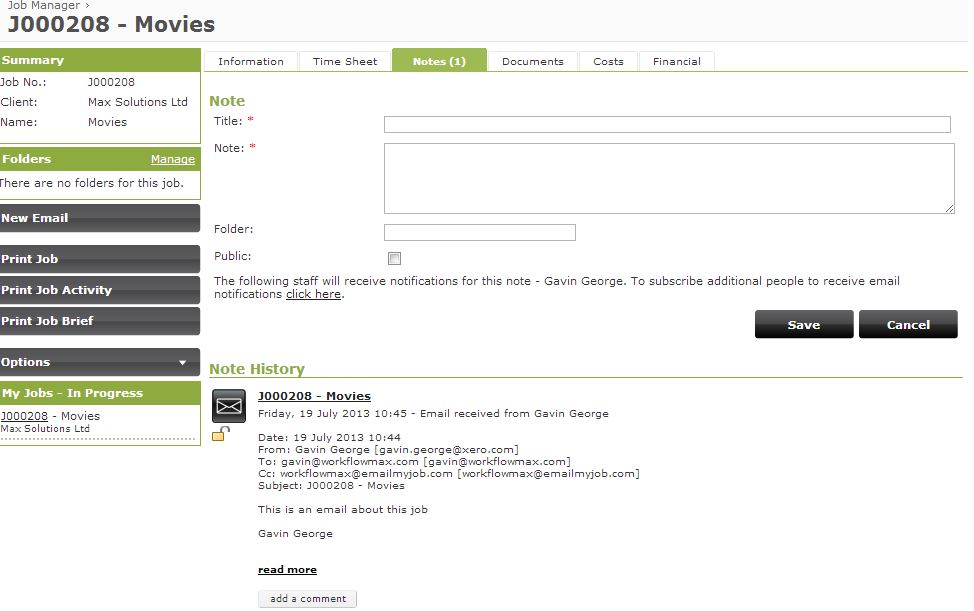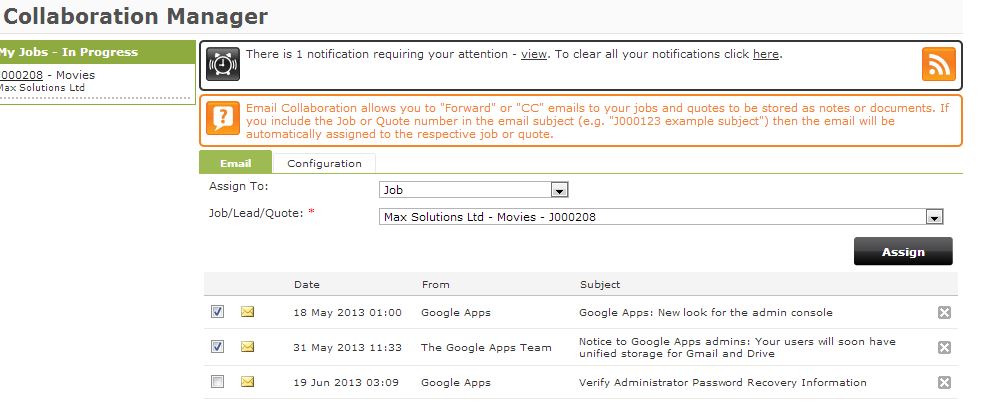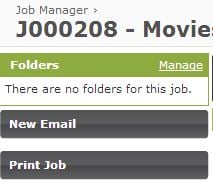Have you turned on your Collaboration Manager?
The Collaboration Manager allows you to forward emails directly into WorkflowMax so that you have that all important record securely stored against a job or a quote for the the rest of the team to have access to it, rather than it being trapped in your personal inbox. It is also an easy way to get documents stored against the job or quote - just email them in.
To get it all working the first thing you need to do is go into the Jobs - Collaboration Manager menu. In here you will see two tabs. Jump into the second tab 'Configuration' and enter in an email address that works for you, ie yourcompanyname. All of the emails are @emailmyjob.com. As an example, I would type in workflowmax into the field and my collaboration manager email address would be workflowmax@emailmyjob.com.
When you send an email to this address (or CC, BCC or FWD to this address) then the email will end up in your WorkflowMax account. If you have the job or quote number anywhere in the subject line (like below) then the email will end up as a note against the job/quote.
The below screen shot shows the email as it is stored against the job (note that if there was a file attached to the email then the file would be displayed in the Documents tab of the job).
If you don't have the job/quote number in the subject line you will find the email in the Email tab of the Collaboration Manager. From there you can manually allocate it to the correct quote/job/lead.
The other new feature you will notice is that when you are on a job or a quote you will see a 'New Email' button on the left hand side.
When you click this button it will fire up your default email client (if you use Gmail then read this help file to set it up as your default), and populate the @emailymyjob.com address into the CC field, and drop the job/quote number directly into the subject line of the invoice, making it a whole lot easier to send and store emails directly against the job and quote.