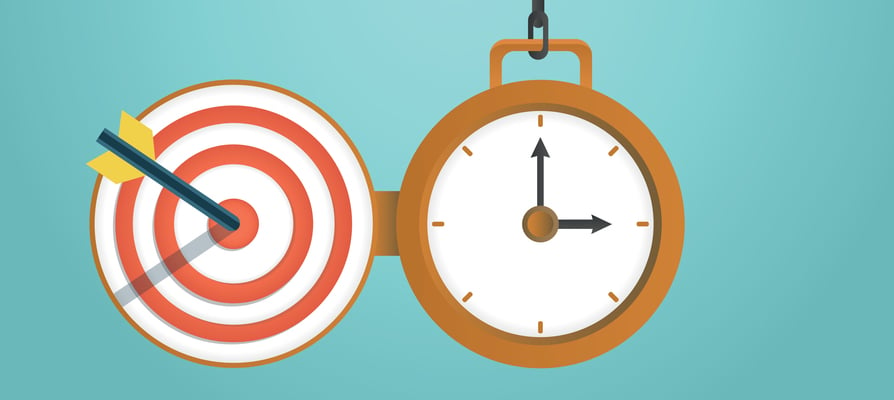Did you know that you can change the time entry method used by your staff in WorkflowMax?
This Tip of the Week will explain the difference between the two time entry options, and how to switch between them.
Changing the time entry method
With over 10,000 businesses using WorkflowMax we understand that different industries have different needs in relation to time entry.
WorkflowMax provides more flexibility by giving you the option to choose between two forms of time entry: Time Duration and Start/Finish.
The time duration time entry method requires staff to enter just one number - the actual number of hours/minutes worked against a particular task. For example, time worked was 1:20 (one hour and 20 minutes).
However sometimes you, or your client may want to record the exact time your employees started and finished work on a particular job. In this case, we recommend using the Start / Finish time entry method.
The Start/Finish time entry method requires your staff members to enter both the Start time and Finish time for each task they are working on. For example, Start: 10:00 Finish 11:20.
Remember, you can run very detailed time reports in our Report Builder by selecting the Report Type 'Time'. These reports can include start and finish times, which some clients like to sign off on before they pay your invoice.
Step by step guide to change the time entry
Go to the Business tab and click Settings
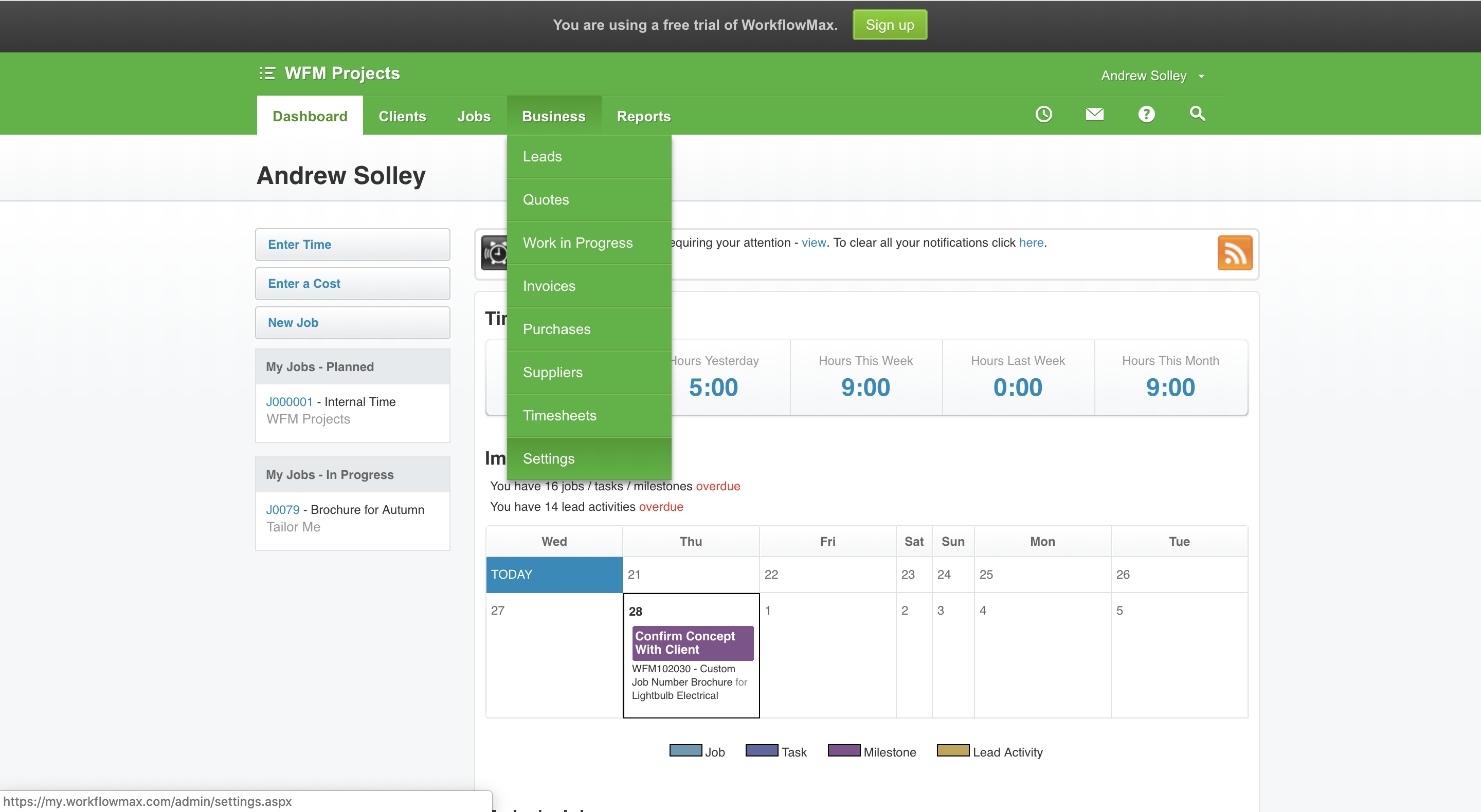
Click Organisation Settings
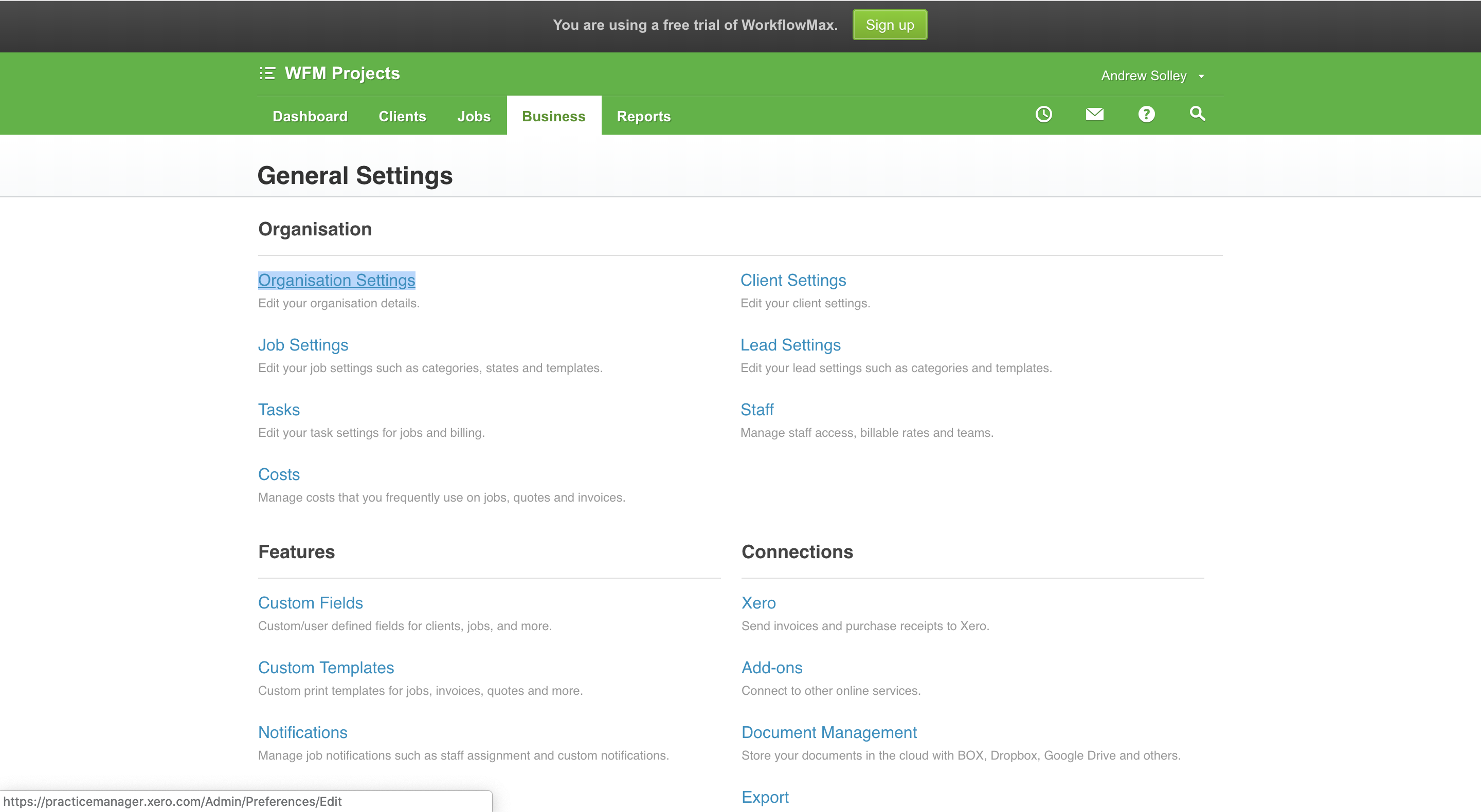
Scroll down to the Time Sheets section then select Entry Mode and Save
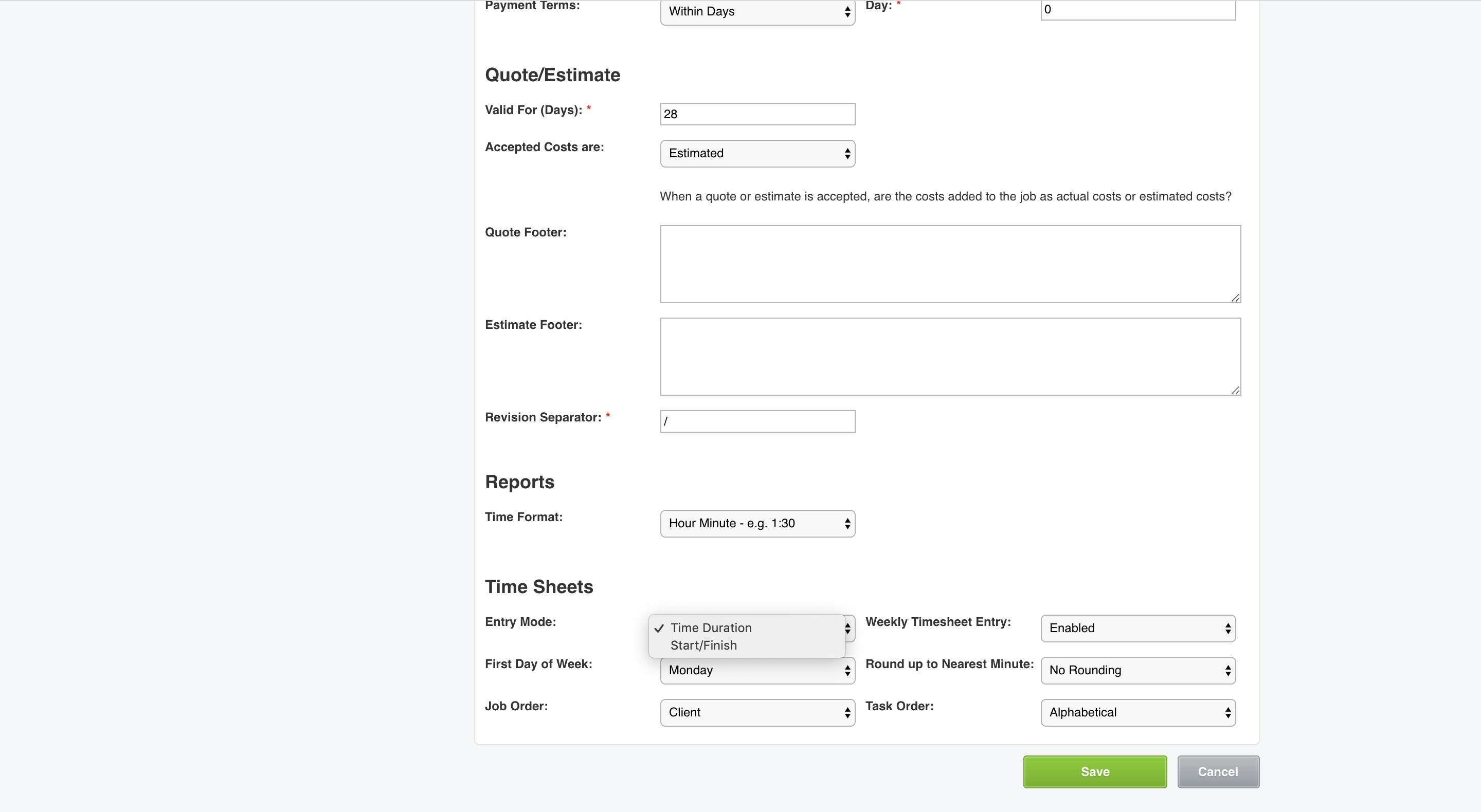
Want to learn more about Time Sheets?
Check out this support article here for more information.
Do you have any other tips you would like to share?
Let me know in the comments below and it could feature as a future tip of the week.