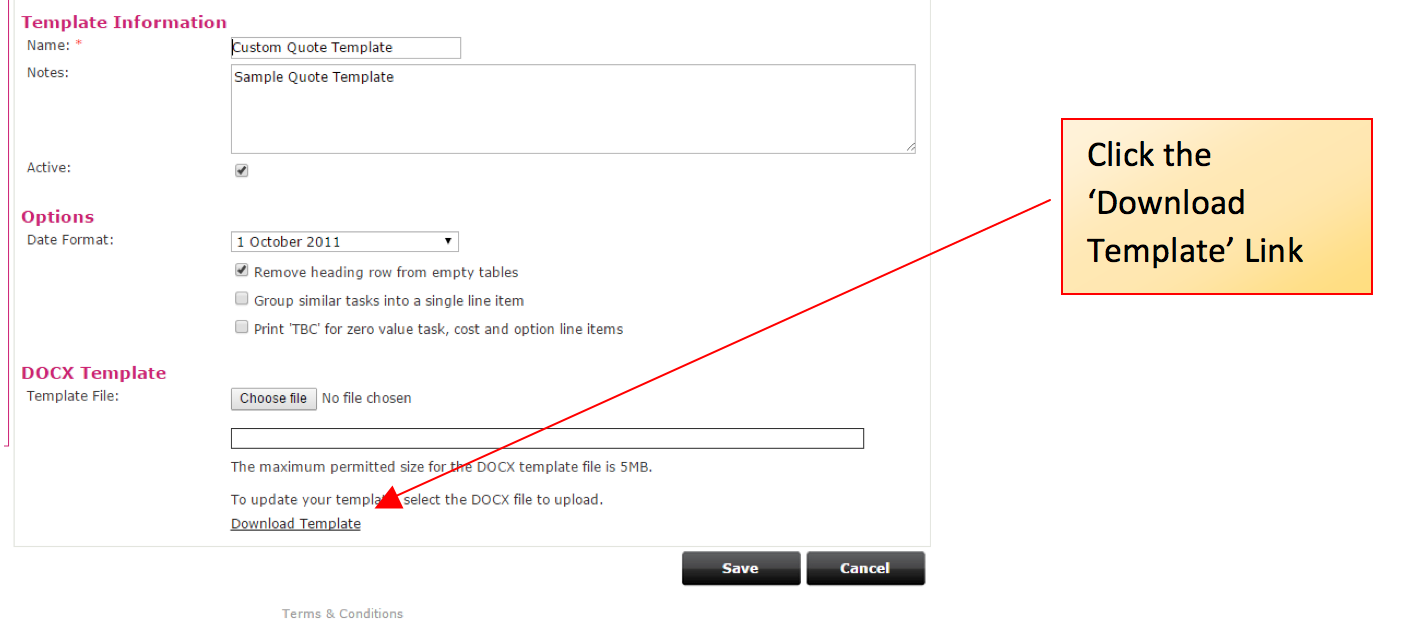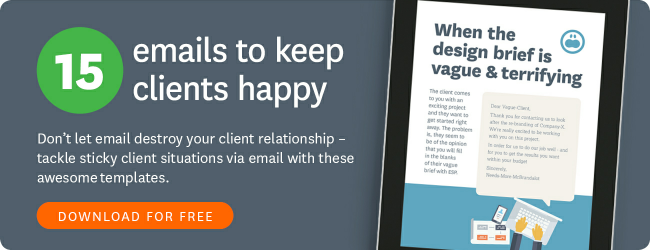One feature of WorkflowMax my clients can't stop raving about is that fact they can create attractive customised quotes/estimates for their business.
If you want to create a truly customised quote template, you've got two options: hire an expert, or DIY it. A warning for those who are keen to DIY: I spent many hours trying to modify quotes and documents for clients - until I came to the conclusion it requires a level of Word experience I currently did not possess. At Maxama we now have a very clever lady who focuses just on the production of these documents for our clients
Essentially how a quote or estimate document works in WorkflowMax is that you download a word template and then modify the field headings and appearance of the document to your requirements (by adding your branding colours, text, boxes, wording etc.). If you're an intermediate to advanced Word user this is probably pretty easy.
If you want to have a go at producing a customised Quote or Estimate yourself, here's what you do:
1. Go to the tab Admin/Custom Templates. Click on the tab marked Samples and select the ‘Use Template’ button.
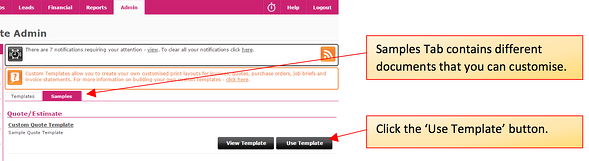
2. This will create a sample Quote or Estimate Template that you can then start to use. It will move the template to the Templates tab and call it ‘Custom Quote Template.’ Click onto the ‘Custom Quote Template’ link and a screen will appear that will allow you to download the document.
3. Download the template using the ‘Download Template’ link as shown in the diagram below. This will give you a word document that you can start to manipulate.
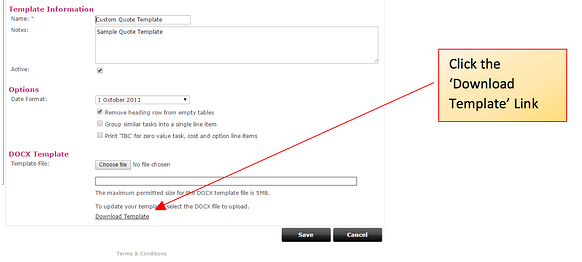
4. The word document that is downloaded will appear as in the diagram below. It will have what may look like a lot of field names and jargon. You can start to manipulate these field names to build your quote. I will agree that at first it may seem a little daunting, not knowing what all the field names mean, but there are very clear instructions and videos in the help area of WorkflowMax that help clarify this area.
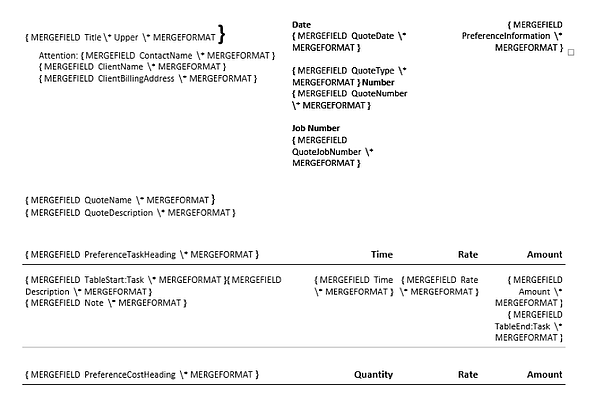
5. Rather than go into all the detail of how to manipulate each field, I am going to write about a few things that you may like to think about when developing your Quote/Estimate/Proposal.
- You don’t have to call your document a Quote or an Estimate! When you go to the Financial Tab of WFM you have a choice what is called a Quote or an Estimate. However, don’t be fooled! You don’t have to call it a Quote or an Estimate if this is not your preferred terminology.
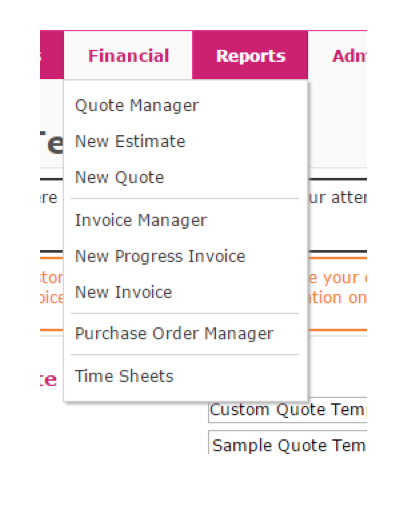
I had one creative who said to me. ‘I don’t want to call it a quote. It makes us sound like a building company!’ So we created a really attractive ‘Proposal’ for them and all the wording within the Word Document referred to a Proposal rather than a Quote.
- You can make your document appear just as you wish. You are not just limited to the field names that appear in the document downloaded. For example you can:
- Add an attractive cover page to your proposal which includes the name of the Project and Client in whatever font and text size you require.
- Add your terms and conditions to the end of the quote/proposal.
- Add the client’s name wherever you want in the body of the document.
- Add whatever text you want to appear. For example you may want to have a standard section which tells people a little about your company at the beginning of the document.
- Add your colours, logo and branding to the document. This is particularly important if you are in say the Creative industry where you must be able to demonstrate that you understand the importance of communicating a consistent and strong brand image.
- You don’t have to have just one Quote/Proposal Document. I often produce quote templates for clients with multiple versions. For example one document that shows the rates and quantities and another that just shows the total amount being charge. You just then choose the template that is most appropriate as required.
In my mind, the design of your Quote/Estimate/Proposal/Engagement Letter (or whatever you choose to call it!) is only limited by your imagination.