One of the biggest support issues we face is around staff base and billable rates. Questions range from "what is it?", to "how do I use it", to unraveling incorrectly setup base rates.
So firstly what are they and how are they used:
The Base Rate is the used to calculate the cost per hour of employing the staff member. Therefore dictating the profitability on labour. The base rate is unlikely to be exactly the per hour wage/salary cost, but will include various other overheads. A simple way to work out the base rate of your staff is to multiply the wage/salary cost by a multiplier. The multiplier you use will range from 1.5 for trades industries through to 3 for barristers. For instance, Sue works as a Graphic Designer, her salary is 1200 per week, 40 hours per week, therefore $30 per hour. A multiple of 2 would bring her base rate to $60 per hour.
WARNING: Before entering any time sheets against real jobs into the software, please ensure that the Base Rates are setup correctly for each staff member. Why? When you write a time sheet the cost of that time is recorded and locked in the database. Changing the Base Rate subsequent to entering the time will not affect the stored cost of the time entered. So if I setup my staff with a base rate of $0, when I look at any job reporting it will show that I made a 100% profit on all labour items as the cost was $0 versus the invoiced value, and this can't be changed. So please ensure all base rates are setup prior to writing time entries.
The Billable Rate is only ever used if you are invoicing on Staff Billable Rates. If you invoice on Task Rates then you can leave the billable rate as $0. The great thing about the Billable Rate is that if you ever need to change it, or it wasn't setup correctly then you can apply the updated rate to all unbilled time sheet entries
If you are invoicing on Staff Billable Rates and you have all of your staff rates setup correctly, when your staff write time sheet entries these entries are stored against the job with the individual staff members rates used to calculate the billable value ie John has a billable rate of $50 and he works 4 hours, then there will be $200 worth of billable time on the job.
It is possible to put override rates in place to take precedence over the individual staff members rates. There is a hierarchy to the overrides available and this help article covers it off in detail - so it is compulsory reading for all of you price over riders :)
Finally, what happens if you have forgotten to update your base rates and at the end of the month, with all of your invoicing completed it looks like you have made a 100% profit on all jobs, how do you unravel it? Short answer is you can't, at least not easily, hence the reason why it is so important to get them right in the first place. However there are two very laborious workarounds:
- add in a non-billable cost against each job for the value of the time spent or
- delete each time sheet entry, and having updated your base rates, then rekey all of the time in (painful I know)




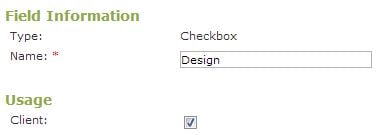
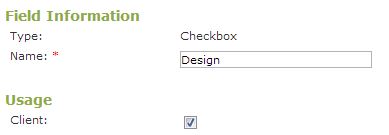 />
/>
