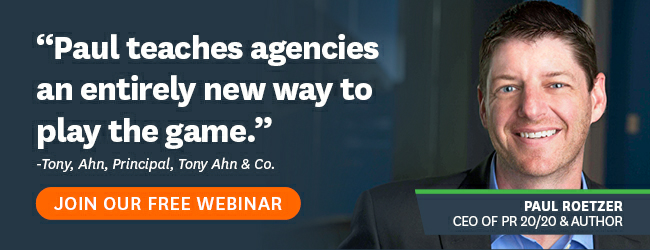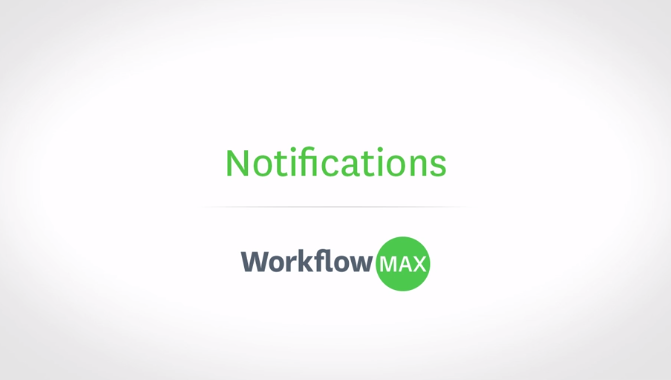
It goes without saying that an essential element of successful and smooth running project management is clear communication. But keeping multiple staff members, stakeholders and clients informed of changes and progress updates can be a whole other job by itself. How do you know after you’ve updated something or progressed to the next stage and everyone is on the same page?
To make things easier, WorkflowMax gives you the ability to keep everyone working on a project updated by using the customisable notification system so it’s all done for you automatically across jobs (note, notifications only apply to jobs, not leads or quotes).
For example, you might set up a notification to alert you to:
- a change in job state
- when new tasks, notes or documents have been added to a job you are working on
- when the due date for a job or task is approaching or passed
- when jobs or tasks are approaching or have exceeded estimated time
- when budget levels have been reached or exceeded
When a notification is activated, you’ll receive both an email, and an in-app notification (however, you can also customise your settings to turn the email notification off under Preferences). The trick with using notifications effectively is to not set up too many, and only set them up to notify relevant people. When there is too much ‘notification noise’, with lots of irrelevant notifications popping up on your screen, you’ll be more inclined to ignore them, or fail to action priority tasks.
WorkflowMax has a set of default notifications, but you can also set up as many custom notifications as you like. Custom notifications also give you the option to notify clients (if they have been provided with access to WorkflowMax).
You don’t have to be assigned to a job in order to receive a notification about it; instead you can create notification groups. For example, you may want to include your accounts administrator so they are notified every time a new cost is added to a job.
For the step-by-step low-down on how to set up notifications in WorkflowMax, watch the video below - and if you think this video is pretty handy, then you’ll be excited to hear that it’s part of a whole suite of helpful video content called WorkflowMax TV. WorkflowMax TV is just about ready for launch and we very excited to share it with you!
WFMTV will feature tutorials and case studies to help you understand everything you need to know about WorkflowMax and get it optimised for your business! Keep an eye on the blog for more news soon!
Do you have any questions you’d like to see answered on the blog? Post them in the comments section below!