June 2025 Product Update: Enhanced Navigation, Reporting, and Quoting
Read Article 3 min read
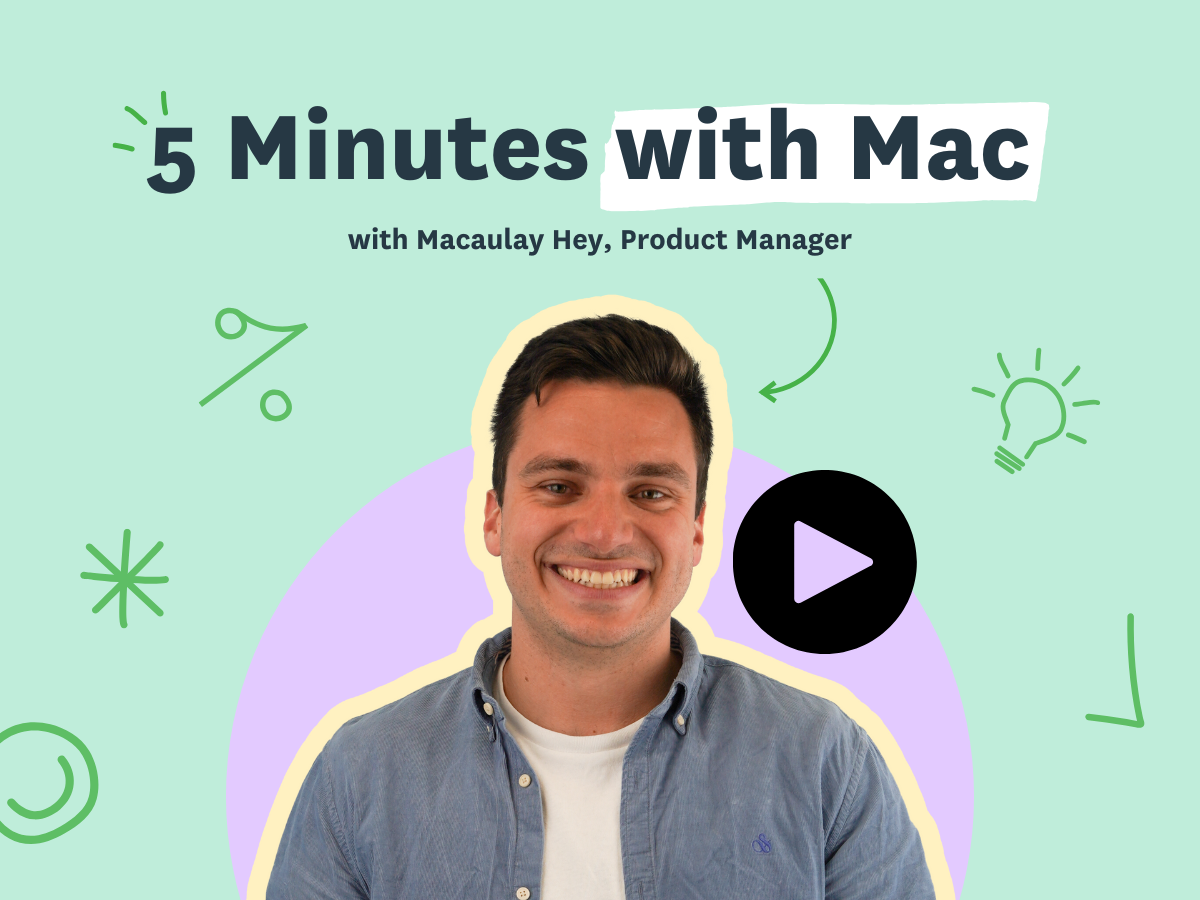
Read Article 3 min read
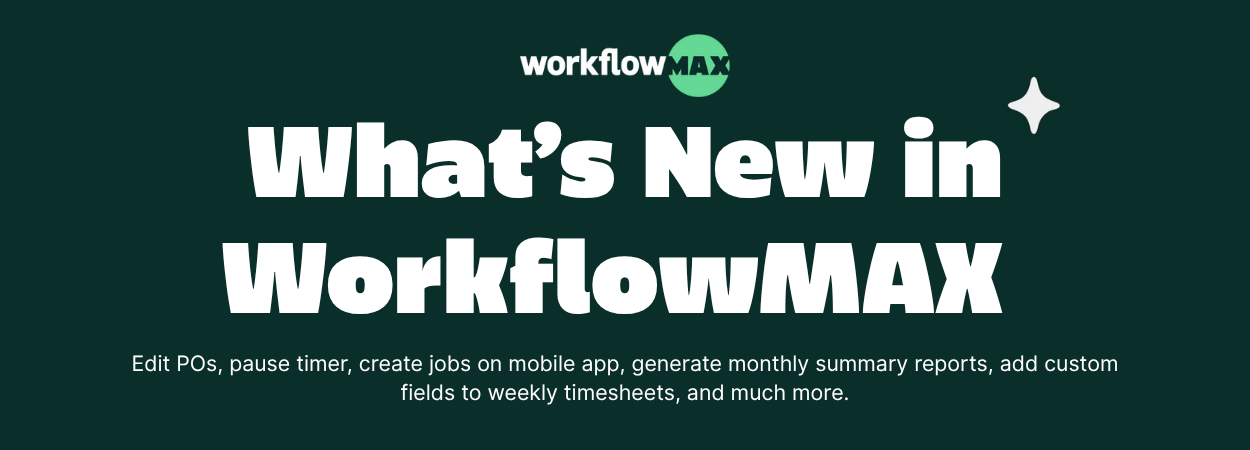
TL;DR: A handful of handy features are now live across all plans. Revise purchase orders, create...
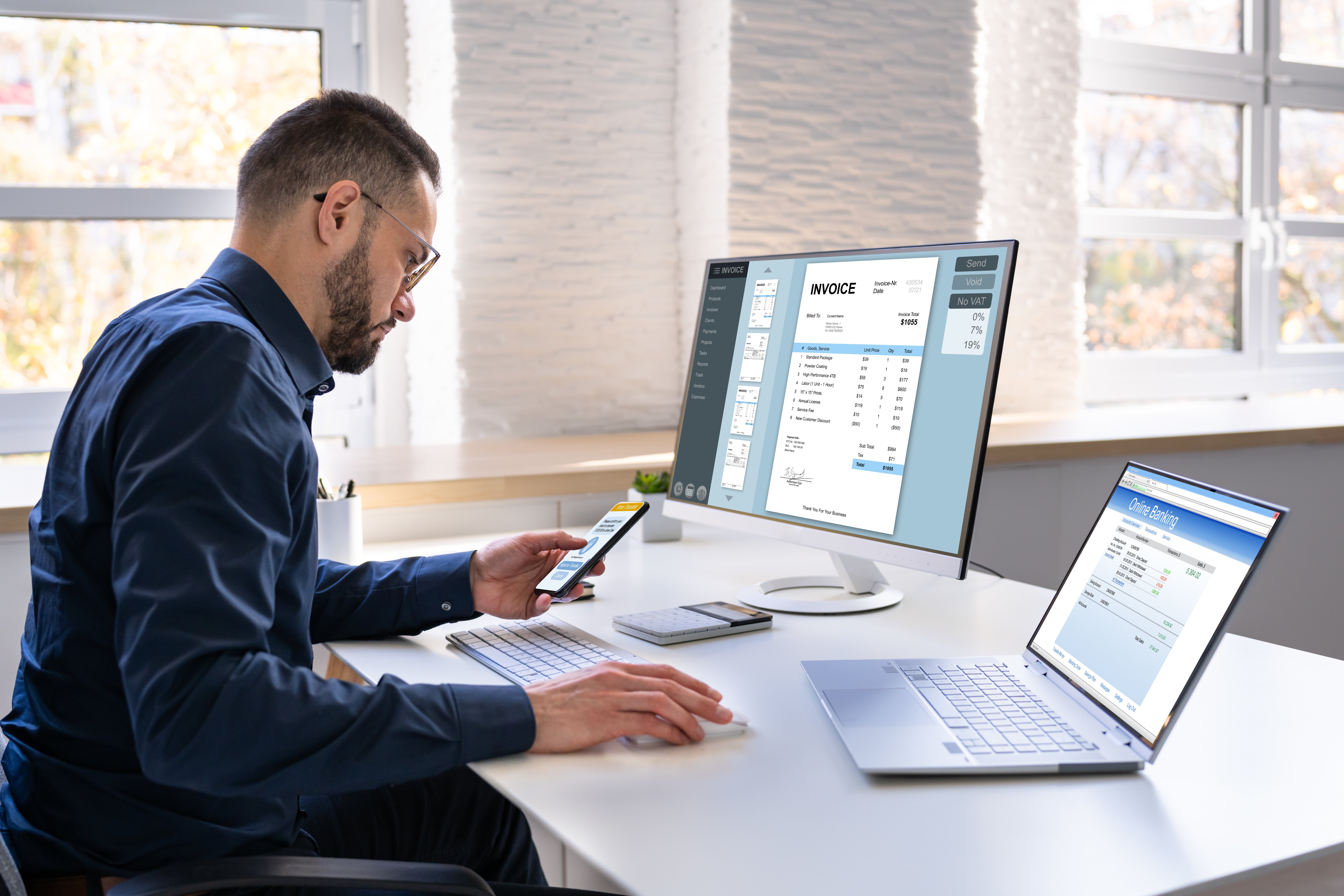
TL;DR: Billing disputes cost professional firms time, trust, and revenue. Inconsistent time...

TL;DR: When time tracking isn’t accurate, firms lose sight of where profit is leaking. Small gaps...

TL;DR: Many service firms lose profit not because of poor delivery but because they can’t see where...

TL;DR: When information silos exist between design, procurement, and delivery teams, even the best...

TL;DR: Small architecture firms often struggle to see exactly where their team’s time is going and...
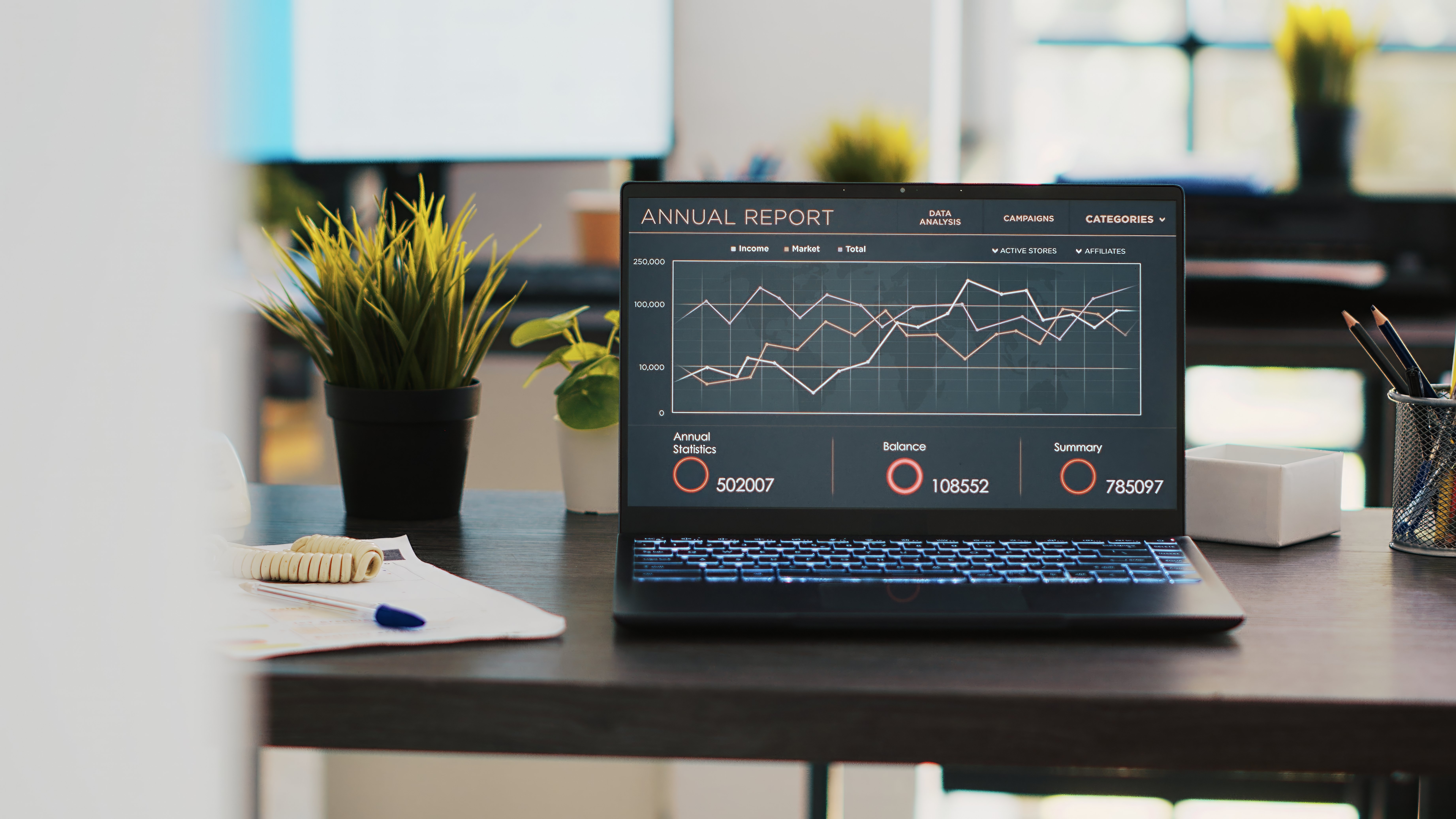
TL;DR: When budgeting and forecasting live in separate systems, project-based businesses struggle...

TL;DR: Many firms know which clients keep them busy, fewer know which actually keep them...

TL;DR: Timesheets aren’t just about compliance or billing, they’re a window into how your firm...

TL;DR: When project and accounting data live in separate systems, decision-making becomes reactive...

TL;DR: Maintaining a clear audit trail from quote to payment is essential for compliance,...

TL;DR: Staying compliant with changing tax and industry regulations can feel like a moving target....
